- Author Lauren Nevill [email protected].
- Public 2023-12-16 18:48.
- Last modified 2025-01-23 15:15.
The VKontakte website allows its users, traveling through its vastness, to add interesting groups, meetings or people to bookmarks. This method provides quick access to the desired resource and simplifies the search.
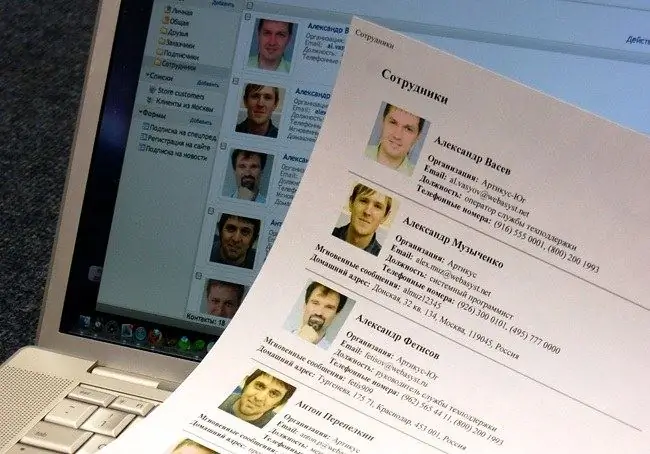
Necessary
Computer with Internet access, registration on the VKontakte website
Instructions
Step 1
Find the group you like through the search. To do this, at the top of the page, in the header of the VKontakte site, click on the "community" option. Next, on the right side of the page, using the prompts, select the type of community, in this case, the group. Scrolling the page with the mouse wheel, open the groups that interest you in a new tab. Then go to the tab with the selected community.
Step 2
On the right side of the page is the group's avatar (its main picture). Below it, you will see two options. "Add to Bookmarks" is placed first. Click on it with the left mouse button once. After this operation, the selected group will be added to your bookmarks.
Step 3
Likewise, you can add any meeting that you have been invited to or that you have chosen yourself. And it is not necessary to become a member of it. By adding it to your bookmarks, you can view all the information posted by the admins.
Step 4
In a similar way, you can bookmark a site user page, and it does not matter whether he is in your friends or not. To do this, go to the desired account. Scroll the page with the mouse wheel to the very bottom. On the left side, right below the audio recordings, there are several options. "Add to bookmarks" posted most recently. Click on it with the left mouse button once. This completes the operation.
Step 5
To view the pages you have selected, to the left of your avatar, find the "My Bookmarks" option and click on it. Then, at the top of the page that opens, select "People" (bookmarked accounts) or "Links" (added appointments and groups). By clicking on the object, you can easily get to the desired page.
Step 6
If the page no longer interests you, you can delete it. Go to "My Bookmarks", then to "Links". On the right side of the group (meeting), drag your mouse across an empty field - you will come across a cross located in the upper right corner of the line with the community. Click on it and the group will disappear. To delete a user, go to his page and at the bottom click "Remove from bookmarks".






