- Author Lauren Nevill [email protected].
- Public 2023-12-16 18:48.
- Last modified 2025-01-23 15:15.
Almost all modern browsers allow you to open pages not in separate windows of the program, but in tabs of one instance of the web browser. This organization of browsing saves computer resources, speeds up the operation of applications, and creates an additional convenience of web surfing. Of the operations with tabs, the most common use we use is opening and closing. There are many more ways of closing provided by manufacturers than opening.
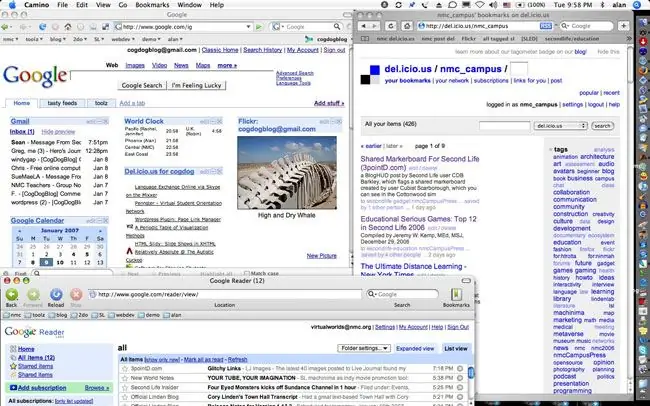
It is necessary
Browser
Instructions
Step 1
You can close a bookmark in any modern browser using the keyboard shortcut CTRL + F4.
Step 2
The CTRL + W keyboard shortcut works the same way.
Step 3
Each browser has a cross icon on the right edge of the bookmarks. In the Apple Safari browser, it only appears on hover. By clicking this cross, you can also close the tab. In Internet Explorer, the cross is present only on the active tab, and in other browsers, you can use it to close any of the existing ones.
Step 4
You can hover over the tab tab and right-click. As a result, a context menu will drop out, in which there is also the line "Close tab".
Step 5
If you are using a mouse that has a middle button or a clickable wheel, you can close tabs by hovering over them and clicking this middle button.
Step 6
You can close all tabs except the active tab by hovering over its tab, right-clicking, and choosing Close Other Tabs from the menu. In Opera, this item is named a little differently: "Close everything except the active one", and in Google Chrome, in addition, there is also an item "Close tabs on the right."






