- Author Lauren Nevill [email protected].
- Public 2023-12-16 18:48.
- Last modified 2025-01-23 15:15.
The social site "Odnoklassniki" is one of the most popular resources for communication on the network. By creating a personal page in Odnoklassniki, you can find old friends and meet new interesting people. During registration, you will need to come up with a username and password that will be used as "keys" to enter the site.
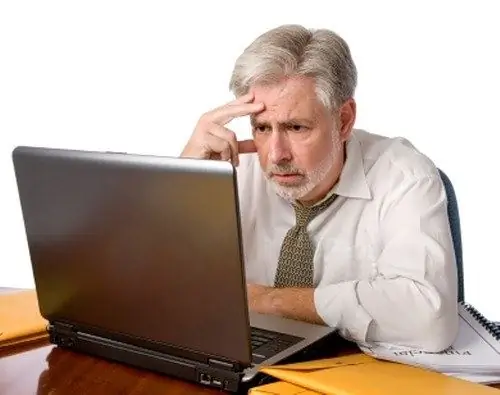
Instructions
Step 1
The password ensures certain security of the user account and excludes the possibility of hacking the personal page by unauthorized persons. For the greatest protection of the profile, it is recommended to periodically change the credentials, including the password.
Step 2
In Odnoklassniki, this can be done in several ways. The first of them will require the user to go to the main page of the site located at https://www.odnoklassniki.ru/. Here is a window with the fields "Login" and "Password", to change which you will need to click on the inscription "Forgot your password or login?".
Step 3
Click on this link and go to the next page, where the first step will ask you to enter your username, email address or phone number. Then you will need to correctly enter the characters shown in the picture. If you cannot make out what is written in this window, click the "Show another picture" link.
Step 4
After that you will be redirected to the page where you will read the notification that the code required to recover the password will be sent to your phone. Click the "Continue" button and wait for the SMS message. On the next page, enter the received code and click the "Confirm Code" button. Now enter the new password and duplicate it on the bottom line. Click Continue.
Step 5
The second option for changing the password involves the following steps. On your personal page, under the main photo, click the "More" button and find the "Change settings" item. Then go to the next page and select the "Password" section. Then a new window will appear in which you will be asked to enter the current password and twice - a new one. Then click the "Save" button to make the change. After completing this operation, in the future, to enter the site, you will need to specify a new password.






