- Author Lauren Nevill [email protected].
- Public 2023-12-16 18:48.
- Last modified 2025-01-23 15:15.
Myspace compares favorably with other social networks in that the user has the opportunity to independently choose the design of their page. To do this, you need to follow a series of simple steps.
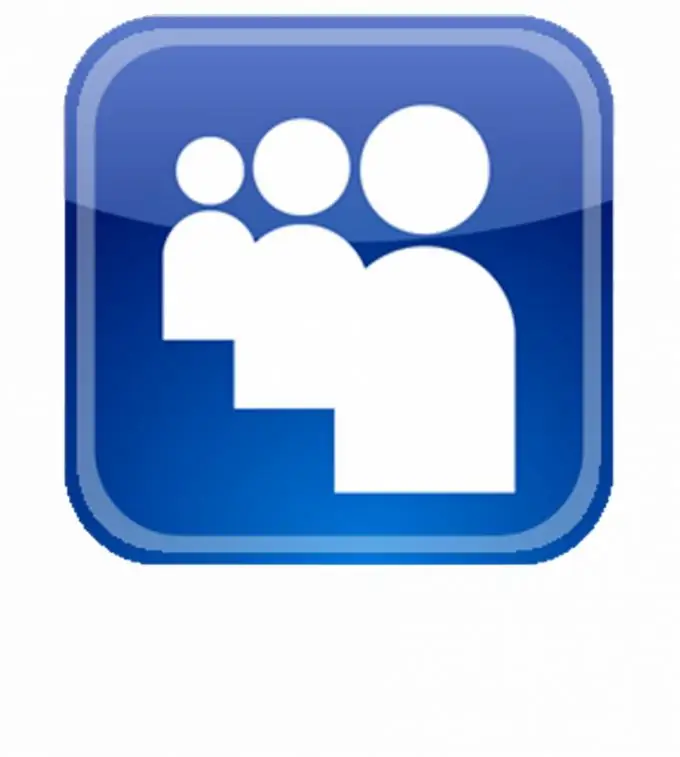
Instructions
Step 1
Go to your page in myspace using the login and password specified during registration. After that, click on the "Profile" button located in the row of the profile management menu. Select "Profile Design" from the drop-down menu.
Step 2
After that, a window with options will open in front of you, in which you can select ready-made templates for design. Go through them all using the arrow in the blue circle on the right. The standard Myspace themes have a rather primitive design. If you didn't like any of them, proceed to the next step.
Step 3
Press the button "Additional editing options", after which a new window will open in front of you. The first tab of the window refers to the background. Create it using a simple color. To do this, open a set of color palette by clicking on the triangle next to the colorless square.
Step 4
Choose a picture for your profile. In this case, you will first need to find a picture that you can post on your profile. If it is hosted on the network, then copy the direct link to it, if it is on your hard drive, then upload it to the hosting for images and copy the direct link to it.
Step 5
Paste the link into the URL field. You can customize the location of the image, as well as its scale, for example, whether to show it stretched or duplicate across the page. You can also adjust its display in accordance with the scrolling of the page - in this case, when the page is scrolled down, the picture will be displaced along the entire path.
Step 6
You can also use the ability to add different modules to your page by choosing their names, the text that accompanies them, and their location. To preview the appearance of your page, click on the "Preview" button.
Step 7
If the result does not suit you, then click on the "Reset Styles" button and start over. If everything suits you, click on the "Publish" button.




