- Author Lauren Nevill [email protected].
- Public 2023-12-16 18:48.
- Last modified 2025-01-23 15:15.
When you browse the Internet, malicious files can get onto your personal computer. They will block the operation of the operating system, replace files and steal information. To cope with this problem, you need to perform some operations.
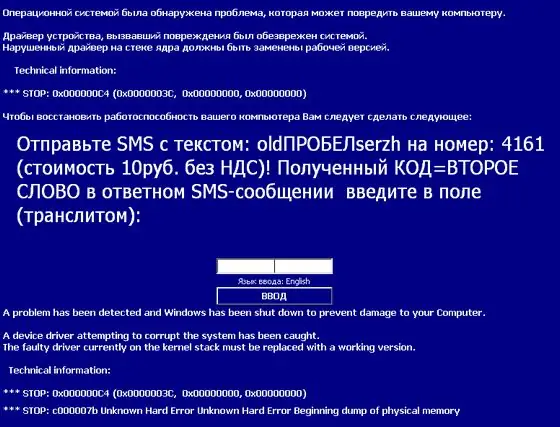
Instructions
Step 1
This virus is called Trojan. Winlock. It goes to your personal computer along with other files downloaded from Internet resources.
To remove a banner without sending an SMS message, you need to go to the official website of the anti-virus software manufacturer, for example, Kaspersky (https://sms.kaspersky.ru/), Dr. Web (https://www.drweb.com/unlocker) or Eset NOD 32 (https://www.esetnod32.ru/.support/winlock/). In the corresponding window, enter the text of the SMS message or the phone number to which you want to send the SMS. In response, you will receive several options for codes. Enter them into the banner window and the virus will be removed
Step 2
If none of the codes provided by the official sites of the antivirus programs came up, then you need to use the LiveCD software (https://www.freedrweb.com/cureit/?lng=ru) or Kaspersky Rescue Disk (https://www.kaspersky.com/virusscanner). Burn them to a blank disc. Insert it into the drive of your personal computer. Reboot your operating system. When the OS starts up, the program will start automatically. It will scan virtual hard disk partitions and remove any malicious files
Step 3
To remove banner virus from your desktop, use System Restore. Using a combination of hot keys (Ctrl + Alt + Delete) call the "Task Manager". In the dialog box that appears, click on the "File" drop-down list. Click on the "New task (Run …)" button. A command prompt window will appear in front of you. Enter the following command:% systemroot% / system32 / restore / rstrui.exe. Specify a rollback point and click Next. After completing the operation, update your antivirus software and scan the system.






