- Author Lauren Nevill [email protected].
- Public 2023-12-16 18:48.
- Last modified 2025-01-23 15:15.
A beautiful woman "turns eighteen every year." But, looking at her profile in Odnoklassniki, you can find out how old she really is. You can hide this information if you wish.
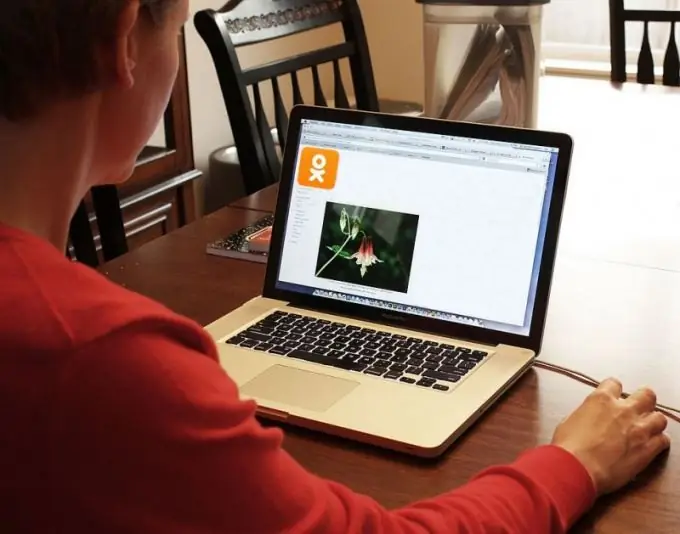
Instructions
Step 1
Do not try to hide your age in Odnoklassniki by making the entire profile available only to friends. The rest will be inaccessible almost all information about you, even the portrait will be displayed reduced without the possibility of enlargement. But age will still be seen by everyone.
Step 2
In the mobile version of Odnoklassniki, you cannot change the privacy settings - there is no corresponding item in the settings menu. If at work this social network is blocked, and your home or mobile Internet, although unlimited, is too slow to use the full version, or you use a mobile device with low computing power, set the “unreal” year of birth so that the displayed age was either too old (110 years or more) or too young (two to three years old). Do not change your date of birth so that you can still be congratulated on your birthday. You can change the year of birth through the menu as follows: "Other sections" - "Settings" - "Personal data". Change the year of birth and click the "Save" button.
Step 3
If you have high-speed unlimited Internet access from a computer (or a mobile device, the processing power of which is sufficient to display the full version of Odnoklassniki), you can completely disable the display of age in the settings. While in the full version of the web interface, click on the "More" menu item, and additional items will appear. Select "Change settings" and then - "Publicity settings". Now find the line "Age", and in it select one of the three desired options: "Generally to all", "Only to friends" or "Only to me." Click the Save button.
Step 4
If you want to do it again so that everyone can see your age, you can always return everything as it was. If you changed your birth year to “unreal”, change it back to your real one. If you made age visible only to friends or to yourself, make it visible again to "Generally". Save the settings. Remember to log out of the social network when you are not using it.






