- Author Lauren Nevill [email protected].
- Public 2024-01-11 01:04.
- Last modified 2025-01-23 15:15.
Users of the social network "My World" have long drawn attention to the inability to hide a separate photo from prying eyes. However, there is a little trick with which you can block any photo from strangers.
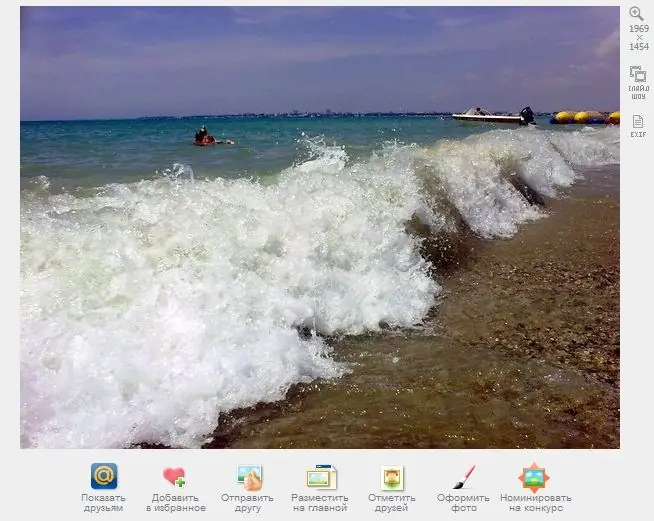
Instructions
Step 1
To close your photo from unwanted views, go to your page and select the photo you want.
Step 2
Now click on the pencil icon in the upper right corner of the page just above the photo to go to the Photo Properties menu.
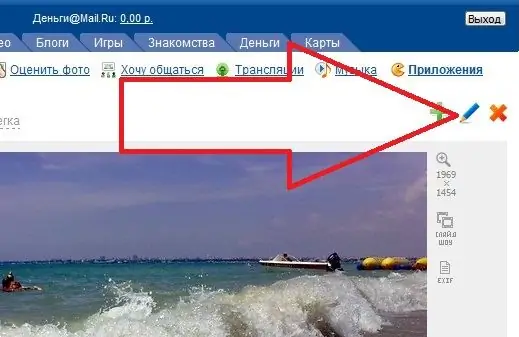
Step 3
A page will open where you can edit the properties of the photo by changing the name, description, subject of the photo, etc. You need the "Move Photos to Album" section. Click on the arrow and in the menu that opens, select "New Album".
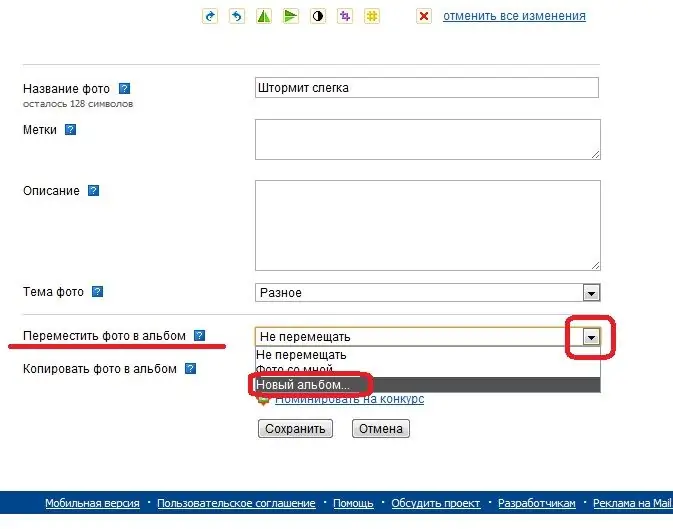
Step 4
In the additional menu, you will be asked to name the album and select an access restriction for it. Click the arrow again to select the type of access from the menu: only for yourself, friends, best friends, friends from blogs, or by password.

Step 5
After setting up access, click the "Save" button, and your photo will be blocked from prying eyes.






