- Author Lauren Nevill [email protected].
- Public 2023-12-16 18:48.
- Last modified 2025-01-23 15:15.
Joomla is deservedly considered one of the most popular among the simple and full-featured CMS. This confirms both the number of search queries and the number of sites created specifically on the basis of the CMS Joomla. On the way to mastering the toolkit of this engine, one of the first steps is to upload the site to hosting.
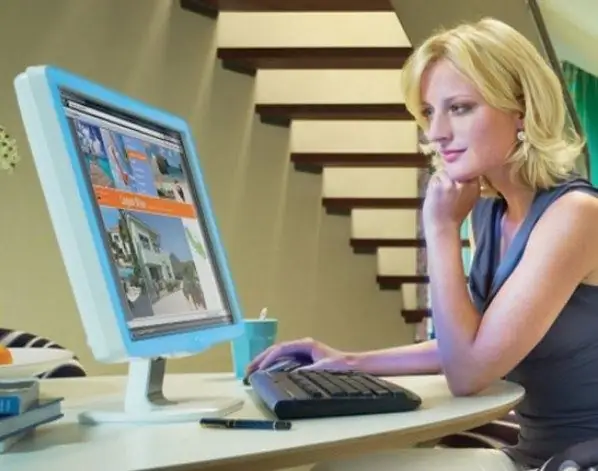
Necessary
- - CMS Joomla distribution kit
- - stable internet access
- - FTP manager
Instructions
Step 1
Select the Joomla-based distribution you like. The described CMS works on the basis of open source code, so there are many modifications and different options for "bundling" this engine.
Step 2
Choose the hosting that's right for you. Hosting terms vary - there are even free servers where you can host your site. However, if finances do not allow you to use paid services, be prepared for the fact that the functionality may be limited or you will definitely have to place advertising banners on your website.
Step 3
Download the selected distribution to your computer. Depending on the hosting settings and the requirements for the site being created, you can choose one of the many existing "mods" CMS Joomla. Some of them are adapted for creating a portfolio site, some are more suitable for creating information portals, others for online stores.
Step 4
Depending on the hosting requirements, unpack the archive with the CMS Joomla installation files or repack it into the archive format that is supported by the remote server.
Step 5
Using the FTP-manager or the web-based interface of the hosting control panel, upload the archive or unpacked CMS files to a remote server. If you downloaded the archive, then unpack it into the target folder (usually this folder is called "htmldoc" or "public_html", as the name of this directory can be used your login, which you specified when registering on the hosting). Ultimately, the site uploaded to the hosting should look like this.
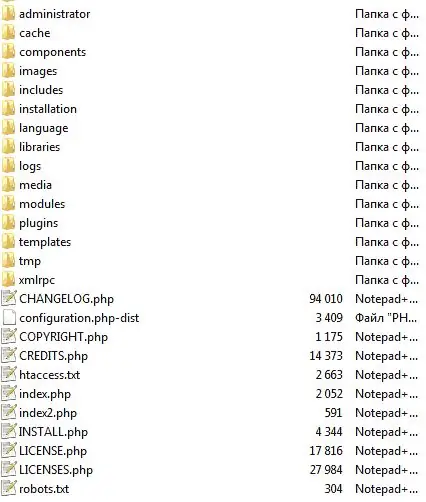
Step 6
Pre-configure the installation package (if necessary), create the required databases and users in them, install the CMS Joomla.






