- Author Lauren Nevill [email protected].
- Public 2023-12-16 18:48.
- Last modified 2025-01-23 15:15.
Disabling a Counter Strike server is not that difficult if you know exactly how to do it. And remote shutdown is also very convenient and useful when the server owner is going to go away somewhere. During this time, players can continue to play.
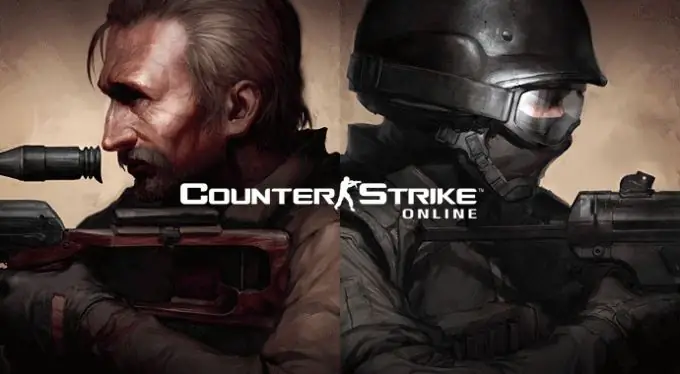
Instructions
Step 1
Download the serveroff plugin, which is freely available online. It allows you to carry out the procedure for remote shutdown of the CS server. Unpack the downloaded archive to any folder. Copy all the files from the archive and place them in the addons / amxmodx / config / plugins directory.
Step 2
Start the standard simplest text editor "Notepad". This can be done by clicking on the "Start" button on the desktop, clicking on "All programs", then hovering the mouse over the item "Standard" and clicking the left mouse button on the inscription "Notepad". Open the users.ini file in this program. Alternative option: find the specified file, right-click on it, select "Open with", and then "Select program" and click on the word "Notepad" with the left mouse button, finding it in the list. By the way, the file is located in the server / cstrike / addons / amxmodx / configs / directory.
Step 3
On the last line of the open document, enter the name of the plugin you are installing, and then save the changes.
Step 4
Use the following commands:
- say / serveroff - call the main menu;
- amx_serveroff - shutdown the server via the console;
- 1 - shutdown of the server after a period of time selected by the administrator (in hours);
- 2 - shutdown of the server after the end of using the current card;
- 3 - immediate shutdown of the server;
- amx_serveroff stop - disable the timer.
Step 5
You can also change the colors of the chat messages:
- b - blue color;
- w - white color;
- y - yellow color;
- r - red;
- g - green.
Step 6
The complete syntax will thus look something like this: amx_serveroff 1 2 r. This means shutting down the server via the console after a specified number of hours, that is, 2, while the text of the message in the chat will be red.
Step 7
Another option for accomplishing the same task is also the serveroff plugin, but only the old version, unpretentious (v 0.7). To use this version of the plugin, simply type / serveroff in the console. And you can choose the time interval in hours using the so_timeoff command.






