- Author Lauren Nevill [email protected].
- Public 2024-01-11 01:05.
- Last modified 2025-01-23 15:15.
Proxies are used by browsers as intermediate points on the network, on behalf of which requests for web documents are sent and to which responses to these requests are received. This is a kind of "trusted person" representing your interests where, for whatever reason, your IP address is blocked, or you yourself do not want to present it. There are several ways to disable the use of a proxy server in the Opera browser.
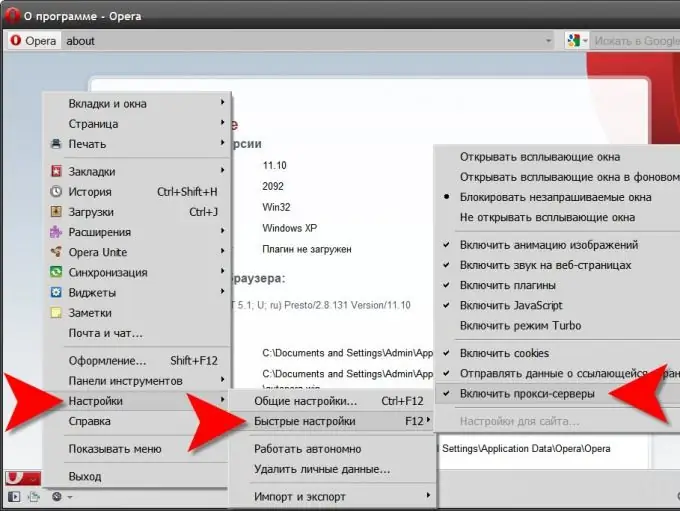
It is necessary
Opera browser
Instructions
Step 1
Open the main browser menu, go to the "Settings" section, move the mouse cursor over the "Quick settings" line and click the left button on the "Enable proxy servers" line to uncheck this item.
Step 2
There is also a shorter way to the same setting - just press the hotkey designed to open the list of settings included in the "Quick settings" list. This key is F12. Then, as in the first option, click the "Enable proxy servers" line.
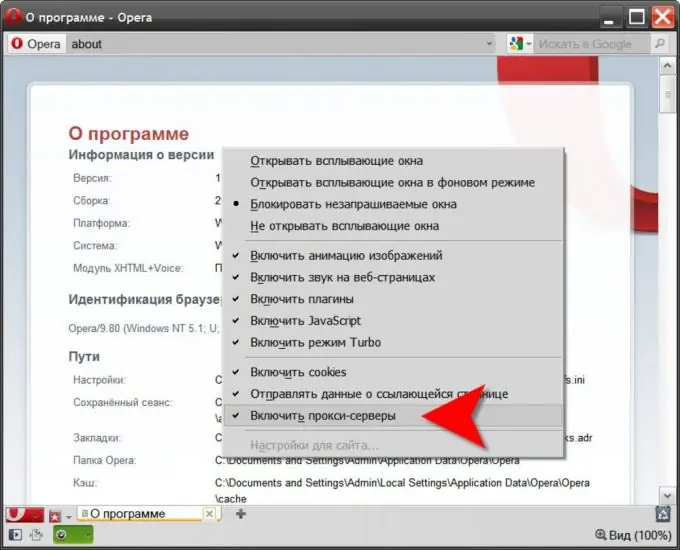
Step 3
Use the window of access to the full settings for using proxy servers by your browser if you want to disable them only for certain sites, and not for absolutely all web resources. To open this window, expand the Opera menu and click the top line ("General Settings") in the "Settings" section. You can just press the hotkeys CTRL + F12. This will open a window for the most commonly used browser settings.
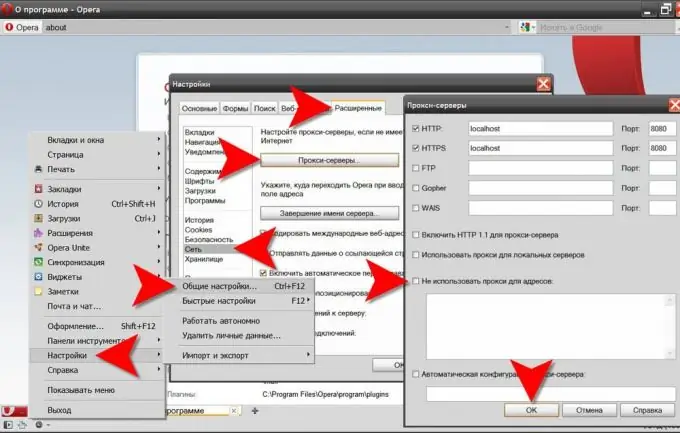
Step 4
Go to the "Advanced" tab and in the left pane, click the "Network" line.
Step 5
Click the Proxy Servers button, and in the Do not use proxies for addresses box, list the URLs for sites that are excluded from the general rule for using intermediate servers. Here you can also specify detailed proxy settings for different protocols.
Step 6
Click "OK" to commit your changes when you're done.
Step 7
Starting with the tenth version of Opera, the browser has a mechanism to speed up page loading on a slow Internet connection. It consists in the fact that the document you are requesting first goes to the Opera server, where the weight of all its elements is compressed and in this light version the page is sent to your browser. In this scheme, the Opera server acts as a proxy server. If you want to disable this proxy too, you should turn off the Turbo option in your browser settings. The easiest way to do this is to press the F12 key and uncheck the box next to the "Enable Turbo Mode" line.






