- Author Lauren Nevill [email protected].
- Public 2024-01-18 21:47.
- Last modified 2025-01-23 15:15.
A proxy server is an intermediary between the user and the Internet. Using a proxy allows you to provide Internet access to computers on your local network, save traffic by compressing incoming data, restrict or gain access to certain websites, and maintain anonymity when visiting various resources on the Internet.
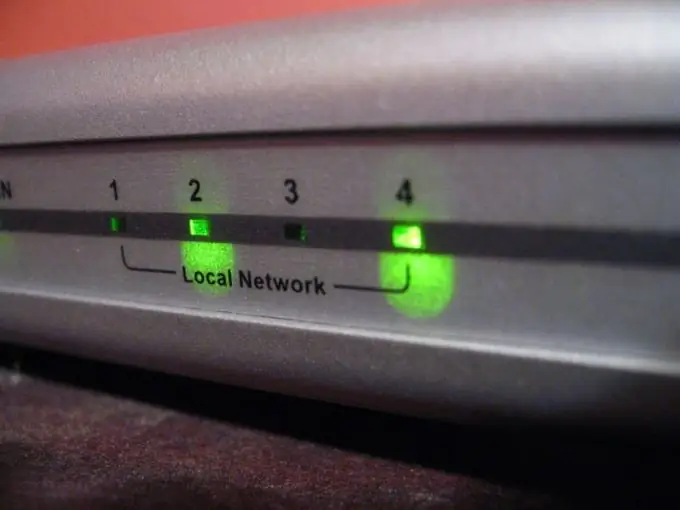
It is necessary
Computer, internet access
Instructions
Step 1
Open the Opera browser settings window. This can be done in two ways - using the Ctrl + F12 key combination or by selecting the appropriate browser menu item. To do this, click on the Opera button in the upper left corner of the browser or press the alt="Image" key on the keyboard, and then sequentially select the "Settings" and "General Settings" items.
Step 2
Select the "Advanced" tab, select the "Network" item in the left column, and then click on the "Proxy Servers" button that appears.
Step 3
Specify the information required for setting up a proxy in Opera in the appropriate fields. Check the used protocol type, specify the proxy server address and port number for connection. You can get the necessary information from your Internet access provider, if the connection is organized through a proxy server, in the technical support of the service that provides proxy services; from your local network administrator or in the accompanying documentation file for the proxy server program.
Step 4
Add sites to the list of exclusions that will be accessed without using a proxy, if any. To do this, click on the "List of exclusions" button, then the "Add" button. After entering the data, click "OK".
Step 5
If you have a file for automatic proxy configuration or you know the address of such a file on the network, select the appropriate item and enter the local or web address of the configuration file.
Step 6
Save the entered data by pressing the "OK" button, then press "OK" again to close the browser settings window with the saved parameters applied. Now your Opera browser will access the Internet through a proxy.






