- Author Lauren Nevill [email protected].
- Public 2023-12-16 18:48.
- Last modified 2025-01-23 15:15.
The Skype program is becoming more and more popular, it can be used both for correspondence and for calls and video calls. It often happens that Internet access on your computer is carried out through a proxy server; in this case, additional parameters will need to be configured for Skype to work.
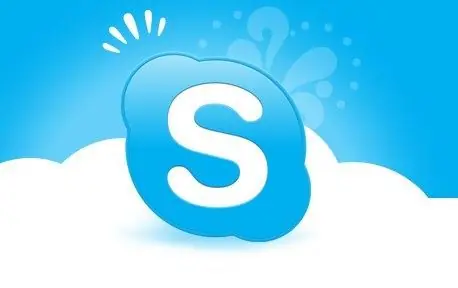
Necessary
- - stationary computer / laptop / netbook
- - Installed Skype
Instructions
Step 1
First of all, you need to start skype. To do this, open the "Start" menu, then follow the link "All programs" and in the menu that opens, click once on Skype. Also, if you have a Skype shortcut on your desktop or in the quick launch menu, then you can start Skype by clicking on this shortcut.
Step 2
Enter your username and password to log in to the program.
Step 3
In the upper menu of the program, select the "Tools" item, then "Settings", then the "Advanced" tab and the "Connection" section
Step 4
By default, this section contains "Automatic detection of proxy server", to specify the address and port of the proxy server, select the appropriate type of proxy server in the drop-down list.
Step 5
If your proxy server uses user authorization, then check the box "Enable proxy server authorization" and enter your username and password. Click the Save button.
Step 6
In order for these changes to take effect, you must restart Skype. To do this, close the program and make sure it is not running on your computer. Then restart Skype as indicated in the first paragraph of this instruction.






