- Author Lauren Nevill [email protected].
- Public 2023-12-16 18:48.
- Last modified 2025-01-23 15:15.
You can communicate via ICQ not only from your computer, but also from your phone. All that is required of it is Java support. Most phones from Samsung and other manufacturers have it. By installing ICQ on your phone, you will be able to communicate with your friends while on the street, spending much less money than on calls or SMS-messages.
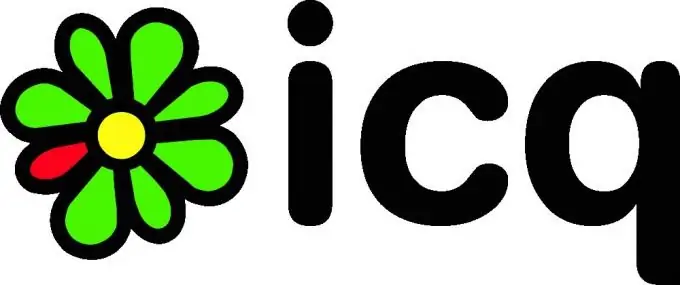
Necessary
- -Samsung phone with Java support
- -Computer
- -Cable for phone or Bluetooth device for USB
Instructions
Step 1
Make sure your phone is configured with an access point (APN) for Internet access, not WAP. If necessary, change the access point, guided by the tips of your operator's consultant or the description of the settings on his official website. Remember that if the access point is configured incorrectly, traffic will be charged at inflated rates. If the service of unlimited Internet access from a phone in your city is inexpensive, connect it.
Step 2
Previously, when there was no official ICQ client for Java, the only solution to communicate in this service from the phone was to install an alternative client. Jimm was especially widespread. AOL, which owned ICQ at the time, officially stated that the use of such clients was in violation of the user agreement and from time to time made their functioning impossible.
Today, after the acquisition of ICQ by the Mail. Ru group, the situation has changed for the better. First, the use of alternative clients no longer violates the terms of the user agreement, provided that the developers of such clients follow certain rules. Secondly, the company has released an official ICQ client for Java.
Step 3
To install the official ICQ client for Java on your phone, download the archive located at the following address on your computer:
Extract the JAR file from it and transfer it via cable or Bluetooth to your phone.
You can download the client directly with the phone browser (third-party browsers are not suitable for this) by going to the following address:
After the application is on the phone, launch it, enter your username and password, and then allow it to connect to the network. After about twenty seconds, you'll see a familiar list of friends and you can start chatting with them.
Step 4
To install the Jimm client on your phone, go to your computer or phone browser using the following link:
Click the Run Designer button. Follow the prompts to choose which features you need in the client and which ones you can do without. After receiving the download link for the application, download it either directly to your phone, or first to your computer, and then from it via cable or Bluetooth to your phone.
Launch the application on your phone, enter your username and password into it, allow it access to the network, and start communicating with your friends.






