- Author Lauren Nevill [email protected].
- Public 2023-12-16 18:48.
- Last modified 2025-01-23 15:15.
Today, a lot of people use torrent trackers. Indeed, it is very convenient: high download speed, huge resources, the ability to resume files after the connection is broken. It also happens that besides, as from a torrent server, there is nowhere else to download certain files. They simply are not in the public domain. The most common torrent client is utorrent. How do you use it?
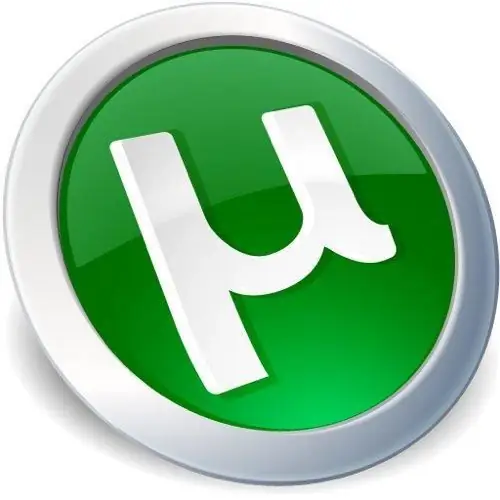
Necessary
- Utorrent
- Access to the Internet
Instructions
Step 1
First, find the right torrent tracker. This is a site where you can exchange links to torrent files.
Step 2
Most of these sites require registration. Register on a torrent tracker. Find links to the files you are interested in.
Step 3
Download the torrent file to your computer and double-click on it. If the utorrent program is installed, then it will automatically start, and you will see the "Add a new torrent" window. This window can be called in another way. Start utorrent. At the top left, find the "Add torrent" button. The program will prompt you to specify a file with the torrent extension. Select the file you just downloaded.
Step 4
In the "Add a new torrent" window, in the "Save as" column, specify the path where you want to place the data. In the column "Contents of the torrent" you can select by ticks either all files from the torrent, or the desired part. Then click Ok.
Step 5
The program will start the download process of the selected files. At the same time, you can see on the screen how many percent has already been downloaded, the download speed, the upload speed, the number of seeds and peers, the time left until completion. At the bottom of the screen, in the "Files" tab, you can set the priority for downloading. Those. select the files that you want to download first. To do this, in the “Priority” column, opposite the required file, on the word “normal”, press the right mouse button. A menu will appear where you can select the priority: high, normal, low.
Step 6
You can pause the download. To do this, click on the "Pause" button at the top of the screen. To continue, click on the "Run" button. Using this menu, you can also stop the download or delete it altogether. There are also buttons with which you can change the order of downloading torrents.
Step 7
As soon as the program finishes downloading the torrent, you will hear a beep and the system will display a message that the download is complete. In the utorrent window, you will see that the torrent status has changed. Now it says that the files are being distributed. You can continue sharing the torrent tracker with other users or delete the torrent using the top menu.






