- Author Lauren Nevill [email protected].
- Public 2023-12-16 18:48.
- Last modified 2025-01-23 15:15.
If you want to use the server resources directly, you must first configure the terminal mode. Also, this mode allows you to manage the server via the Internet, which significantly reduces traffic. To configure, you need to perform a few simple steps.
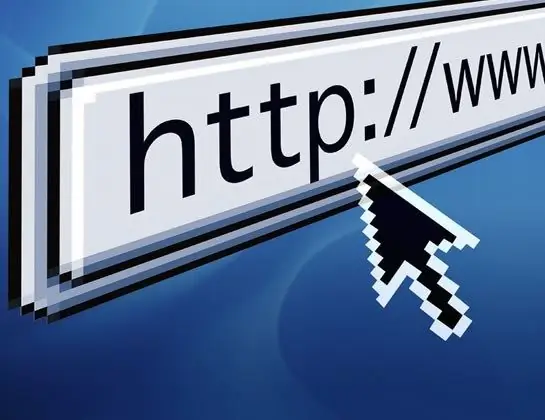
Instructions
Step 1
Turn on your server. Go to the main Start menu and open the Control Panel section. Launch the "Server Management" shortcut, select "Add New Role" and install the Terminal Server role for it. After that, the operating system will ask you to restart your computer. Click "OK" and wait for the full launch.
Step 2
Install Terminal License Server. This must be done in order for the server to allow multiple terminal connections. Connect your computer to the Internet and go through the licensing procedure. To do this, go to the "Control Panel" section and select "Terminal Server Licensing" in the "Administration" menu. Then follow the instructions of the activation wizard. In this case, you will need to enter your personal and contact information.
Step 3
Run the Client Access License Wizard after completing the activation. In the window that opens, specify the type of license and the number of users of your terminal server. If you select the Per Device type, then only a certain number of computers can connect to the server, and if you set the Per User type, then the limit is set by the number of users.
Step 4
Configure terminal mode for internet access. To do this, open the router settings and allow connection to the server on port 3389. Also specify that requests for this port should be redirected to the internal terminal server. If you use a proxy server, then configure it so that data exchange occurs on port 3389.
Step 5
Start the Terminal Server Manager snap-in and go to the permission properties section. Specify the list of users or their groups that can use the server resources in terminal mode. Save the settings and reboot the operating system.






