- Author Lauren Nevill [email protected].
- Public 2024-01-11 01:04.
- Last modified 2025-01-23 15:15.
Many programs require opening ports to access the Internet. This should be done with caution, as rogue programs and viruses can gain access to your computer if the ports are not opened correctly.

Necessary
- - router or router, its model name;
- - the address of the router in the network;
- - login and password to enter the router's web interface;
- - access to the Internet;
- - the program for which you want to open a range of ports, or a list of ports.
Instructions
Step 1
If you want to open a range of ports, first you need to find out the exact name of your router model. You can see it on the router itself, the back panel usually shows the name of the manufacturer, model, series. You can also find out the name of the router on the box from the device or in the instruction manual.

Step 2
Open your browser and enter the address of your router in the address bar. The standard network address of the router is 192.168.1.1. When you enter this address and press the Enter key, the page for entering the device web interface should load, where you must enter the login information: username and password. By default, login: admin, password: admin.
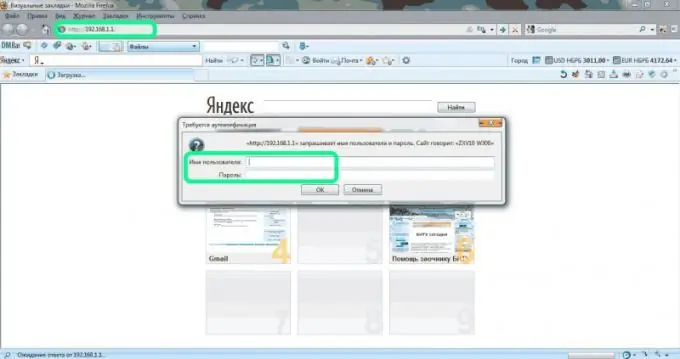
Step 3
In a new tab, go to PortForward.com. Select Routers from the top menu, select the first Port Forwarding Guides item in the drop-down list and go to it. On the left side of the site, under the menu in the model search window, first select the company of your modem, and then its model and click the Search button.
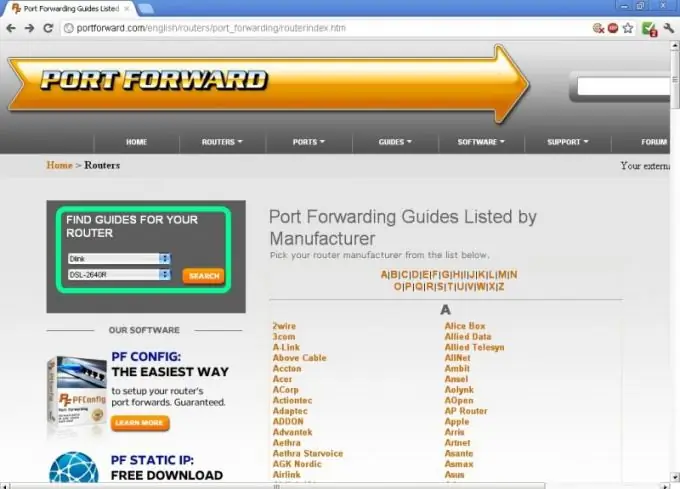
Step 4
You can also select the name of your router from the list on the right side of the site. After choosing a company, you will be asked to specify the router model.
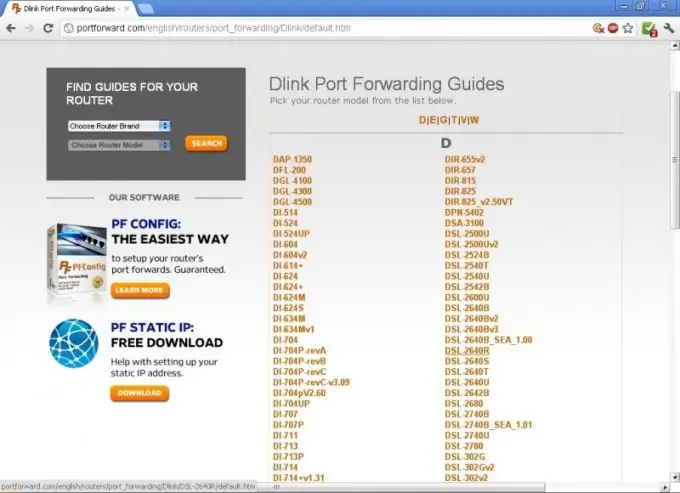
Step 5
After selecting your router, you need to specify for which program you are going to open the port range. Find it in the list of programs and follow the link. If you just want to open a range of ports, you need to choose a program for which you can open multiple ports at once. For example, select the game Battlefield 2.
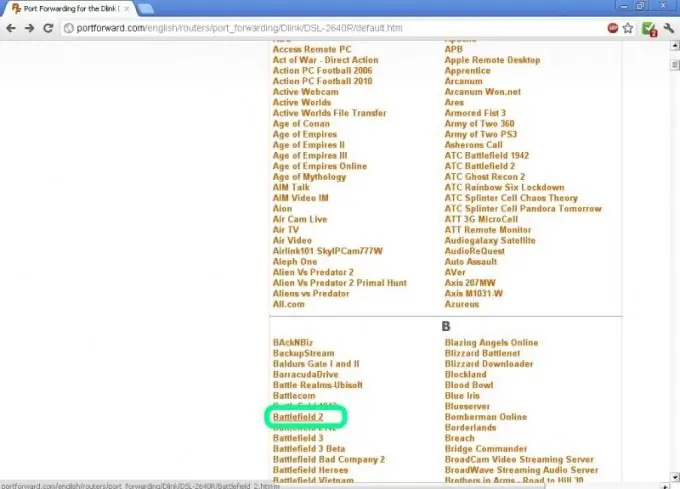
Step 6
Follow the instructions on the website to open the port range through the web interface of the router. Pay special attention to the Publick Start Port and Publick End Port items. On the first line, you must specify the beginning of the port range, on the second, the end.
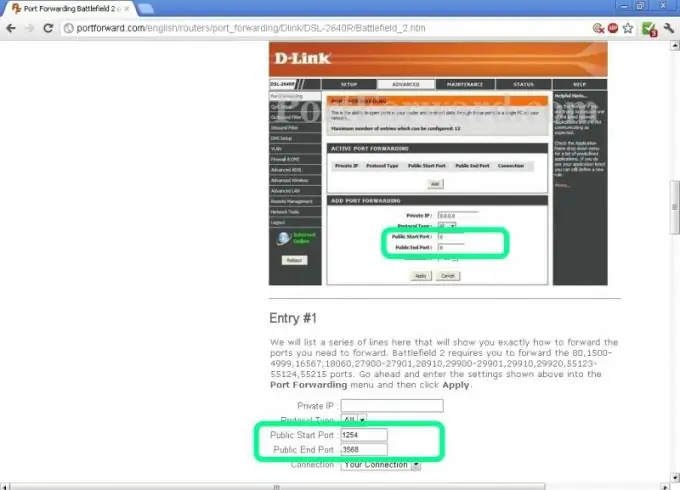
Step 7
If you are having difficulty understanding English, use the online translation service. Copy the address of the instruction page and paste the link into the translation window. Press the Enter key. The translator will translate the page and you will be able to understand the instructions.






