- Author Lauren Nevill [email protected].
- Public 2023-12-16 18:48.
- Last modified 2025-01-23 15:15.
Ucoz is a popular automatic website builder. With its help, almost anyone can create their own fully functional page on the Internet, fill it with all kinds of content and decorate it as they wish.
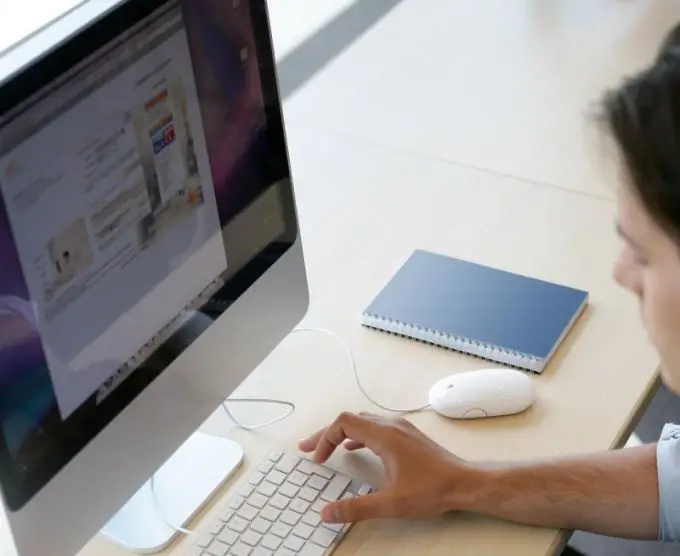
Instructions
Step 1
Before creating a site, you need to go through the registration procedure to get a special uID. It will be used to access the list of resource sites. To create it, go to the registration page and select the "Registration via e-mail and password" section. You can also register via a social network. To do this, select the appropriate menu item.
Step 2
On the page that appears, enter your real e-mail address and password, and then click on the "Continue" button. If the data was entered correctly, you will need to enter a name for your new site, as well as provide some personal information. After filling in all the fields, click "Register" to complete the procedure.
Step 3
Go to your mailbox and use the link in the letter sent from the resource to activate. After the transition, you will be taken to the page for confirming successful registration, as well as creating a secret question to recover the password in case of its loss or self-deletion of the site from the system. You will also need to set a password for the new site.
Step 4
After specifying all the data, click on "Start creating a site!", And then click on the "Login" button in the upper right corner. In the form that appears, enter your uID and account password. Set the address for your future resource, which will need to be entered by users in the address bar of the browser to access the site.
Step 5
Enter the address of your project on a new page and specify the previously set password for the site. On the page that appears, you will see the Configuration Wizard window. Check the parameters suitable for site administration, select the required template, set the appropriate modules that you would like to use on your resource. Creation of a site on the Ucoz resource has been completed.
Step 6
After completing the settings operations, you will be taken to the Control Panel. Explore the options presented to fine-tune your resource and configure the required display parameters. Start uploading content and adding text, graphics or files. To do this, you can use the "Constructor" button.






