- Author Lauren Nevill [email protected].
- Public 2023-12-16 18:48.
- Last modified 2025-01-23 15:15.
The social network VKontakte has a very impressive functionality. But, unfortunately, the design of the social network is minimalistic and not very variable. If you are tired of seeing the site in traditional blue and white colors, then it's time to change the VKontakte theme.
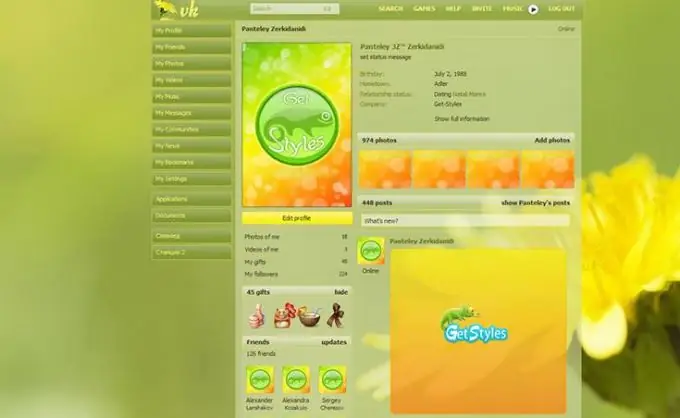
Instructions
Step 1
Go to any search engine and type in the search query "VKontakte topics". The first five positions will be sites like kontaktlife. Click on any of them.
Step 2
Choose the theme you like and copy the code below the screenshot with the theme depicted.
Step 3
Create a New Text Document on your Desktop, open it with Notepad and paste the copied code there.
Step 4
Give the text file a css extension.
Step 5
In the Opera browser, sequentially select: "Menu", "Settings", then "General settings".
Step 6
Click on the "Advanced" tab, select the "Content" option, then "Customize Styles" and "Display Modes".
Step 7
Check the box "My style sheet" and click on "Ok".
Step 8
Select the option "Settings for sites", enter "VKontakte social network" and click on "Add".
Step 9
In the "Site" section, enter the address of the social network. Then open the "View" tab.
Step 10
While on the tab, click the "Browse" button and use the Explorer to find and select the previously created css file.






