- Author Lauren Nevill [email protected].
- Public 2023-12-16 18:48.
- Last modified 2025-01-23 15:15.
The history of visits to sites in the browser is a convenient tool for the user. But sometimes this useful feature brings certain inconveniences. The unimaginable number of links that "pours" from the drop-down menu of the list makes it difficult to find the desired items. Also, information about visiting unwanted sites can seriously harm your career or family life. Considering that there are many programs for viewing sites, consider how to remove the address bar in some of them.
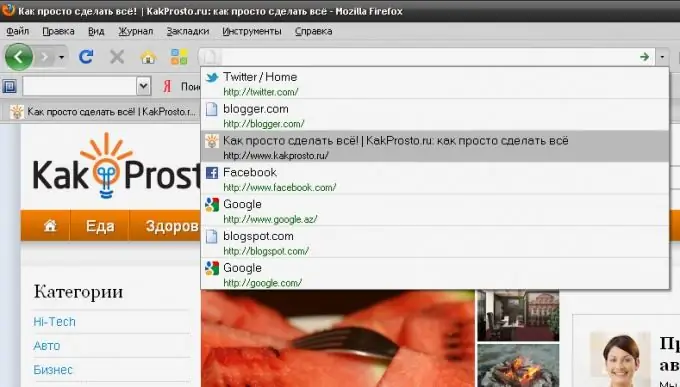
Instructions
Step 1
Mozilla Firefox browser.
Select the tab in the upper menu of the browser "Tools", then click on the line "Erase recent history …". Check for checkmarks. If not, check the boxes. Click on the "Clear Now" button.
Step 2
Opera browser.
Click on the "Tools" tab and select "Delete personal data". In the window that appears, open the drop-down menu called "Detailed settings" and check the box next to the line "Clear browsing history". Confirm your selection by clicking "Delete".
Step 3
Internet Explorer browser.
Open the "Tools" tab in the top menu bar. Go to Internet Options. In the item "Browsing history" select the inscription "Delete" and confirm the actions with the "OK" button.
Step 4
Google Chrome browser.
Click on the wrench-shaped icon at the top right of the browser window. Hover over the line "Tools" and select the inscription "Delete data on viewed pages." In the "Clear browsing history" panel that appears, check the boxes next to the required items. In the drop-down menu at the top of this window, you can select a suitable time period. When finished, confirm your selection.
Step 5
In most browsers, the search bar can be hidden, not just removed. This is convenient for those users who like minimalism in their design. To hide the address bar, select the tab of the main menu "View", hover over the inscription "Toolbars" and uncheck the item "Address bar" if you use the Opera program. If you prefer Mozilla Firefox, uncheck the Navigation Bar checkbox.
Step 6
If you want to completely remove all browser panels, including the address bar, use the F11 key on your keyboard. The same key returns the view of the program window to its original state.






