- Author Lauren Nevill [email protected].
- Public 2023-12-16 18:48.
- Last modified 2025-01-23 15:15.
The use of Java applets is considered potentially dangerous, as it allows you to remotely perform some operations on your computer. Nevertheless, a considerable number of sites use Java applications downloaded to the user's computer, therefore, in the settings of most browsers, there is a function to enable / disable permissions to execute applications of this kind.
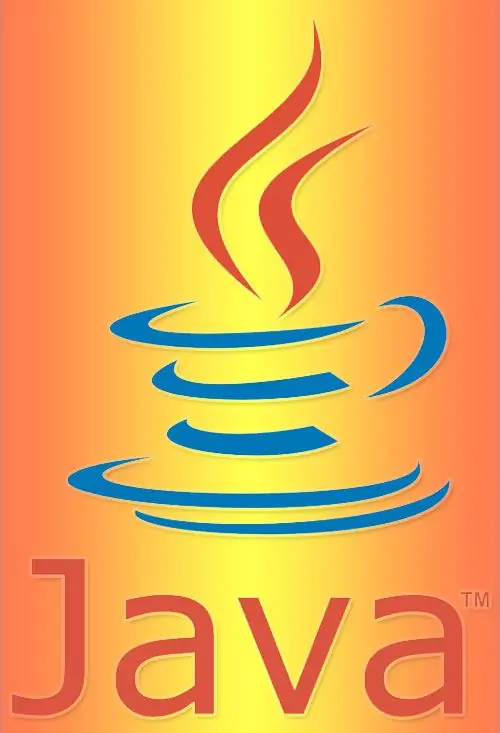
Instructions
Step 1
In the Mozilla Firefox browser menu, expand the "Tools" section and select the "Options" item. In the settings panel that opens, select the "Content" tab and check the checkbox next to the "Use Java" inscription. Then click the "OK" button and the browser will remember the changes you made to the settings.
Step 2
In the Internet Explorer menu, expand the Tools section and select Internet Options. The browser will open a settings window in which you need to go to the "Security" tab. In the Security Level for This Zone section, click the Custom button to open a separate window with a long list of security options. Scroll to the bottom of the list and under Scripts, find the Scripts Java Applications subsection. Check the box next to "Enable" and close the window by clicking "OK". Close the browser settings window, and then restart the program - the changes will take effect only after that.
Step 3
In the Safari browser menu, expand the "Edit" section and select the "Preferences" item. In the browser settings management window, go to the "Security" tab and check the "Connect Java" checkbox of the "Web content" section. In this browser, the settings window is closed by clicking on the cross in the upper right window - there is no dedicated button for this, as in other browsers.
Step 4
In the Opera browser menu, expand the "Settings" section and click the "General Settings" item. Alternatively, you can press CTRL + F12. In the settings panel, go to the "Advanced" tab and select "Content" from the list on the left. In the latest versions of the browser, there is no separate setting for enabling the use of Java applets, it is combined with the corresponding setting for other plugins, so the checkbox "Enable plugins" must be checked. In earlier versions, the "Enable Java" checkbox was placed above the "Enable Plugins" checkbox. After checking the box, click the "OK" button.






