- Author Lauren Nevill [email protected].
- Public 2024-01-11 01:05.
- Last modified 2025-01-23 15:15.
JavaScript is often disabled in browsers for security reasons. But the vast majority of Internet sites today are built using the interactive capabilities of java scripts. Therefore, it becomes necessary to manually intervene in the security policy incorporated in the browser settings in order to gain full access to the functionality of the sites. How do I enable JavaScript for scripting in the most common types of browsers?
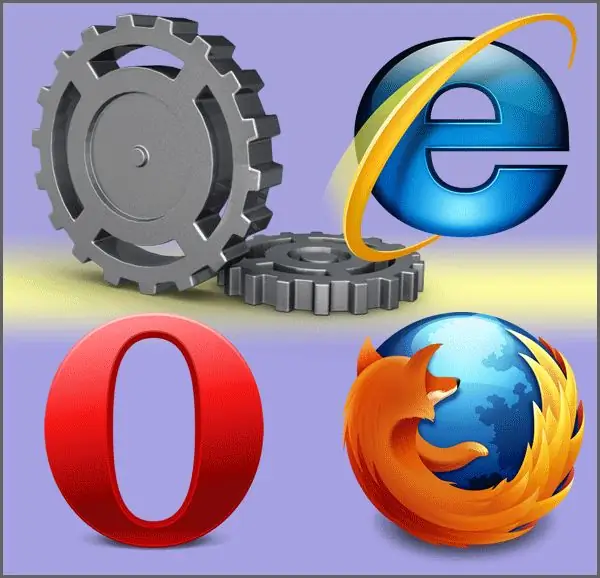
Instructions
Step 1
In the Mozilla FireFox browser, enabling JavaScript support should be started by selecting the "Tools" section in the top menu, and then the "Settings" item in it. As a result, the "Settings" window will open, where we need the "Content" tab. It should be checked in front of the inscription "Use JavaScript". More detailed settings for the execution of scripts are located here - access to them is given by the button labeled "Advanced".
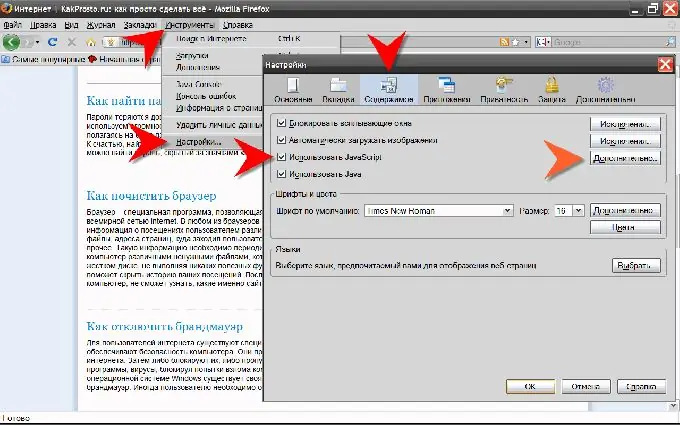
Step 2
In Opera, the shortest path to a JavaScript-enabled configuration is through the browser's "Main Menu". If you hover your mouse cursor over the "Quick Settings" section, then among its sub-items there will be the item we need with the name "Enable JavaScript". It should be clicked to get the desired result.
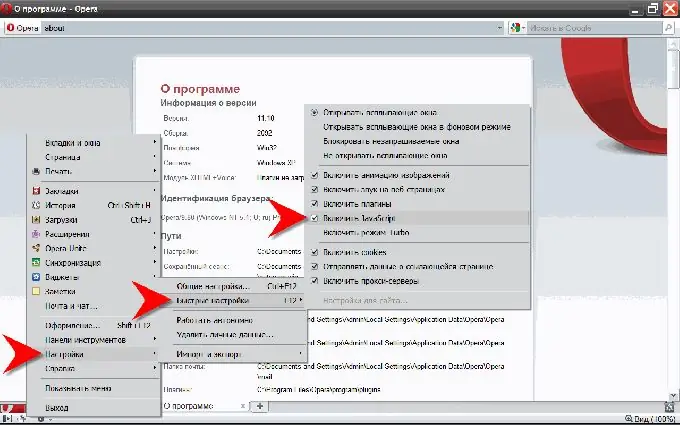
Step 3
This browser also has a slightly longer path to the same setting, but it provides access to some additional settings for JavaScript scripts execution. In the same section "Settings" of the "Main Menu", select the item "General settings …". You can skip the menu, just press the Ctrl + F12 key combination. As a result, the "Settings" window will open, where you need to go to the "Advanced" tab and select the "Content" item in it in the left pane, and then put a checkmark in front of the "Enable JavaScript" inscription. The button for accessing advanced JavaScript execution settings is next to "Configure JavaScript …".
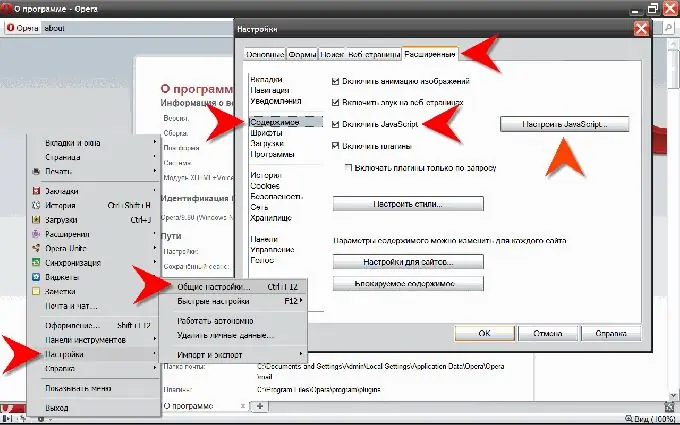
Step 4
And in the Internet Explorer browser, to enable scripting support, in the top menu, in the "Service" section, select the "Internet Options" item. In the window that opens behind this window, we need the "Security" tab, where you need to click the "Other" button. Another window will open - "Security Settings". In it, you need to scroll the list of parameters more than half down to get to the "Scripts" section. In the "Active scripts" subsection of this section, the "Enable" item should be checked.






