- Author Lauren Nevill [email protected].
- Public 2023-12-16 18:48.
- Last modified 2025-01-23 15:15.
Changing the site template depends on what hosting it is located on. Choose a hosting according to your personal preferences, based on the advantages and disadvantages of various hosting. We will tell you in more detail how to change the site template on Ucoz hosting.
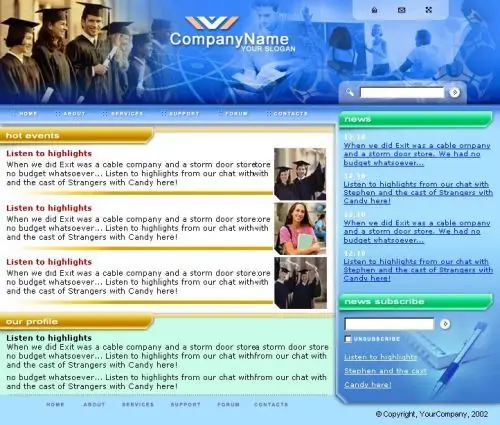
Instructions
Step 1
In order to change the site template, first go to the page editor and select the "General settings" item there. Opposite the line "Site design" click "Select design" and a selection window will open in front of you. Now just choose the design you like, install it on your site and start editing.
Step 2
For example, let's change the image of the site header. Graphic images that are used in design are described in the style.css file or html page template.
Step 3
For images written in CSS. In the top bar select "Design", then "Design Management". Next, a style file will open in the window, look for a line like #header (background: url (‘/ ee.jpg’) no-repeat; height: 182px;….), Which will be the header address. Keep in mind that things are different in different templates, so look for which picture relates to what.
Step 4
For pictures written in the template. Just as in the first case, in the top panel, select the line "Design", then "Design Management", then look for the view line in the window that opens. Now choose the picture you like.
Step 5
In order to draw a new header, remember that if it is of a different size than the original one, or you want to place it in a different place, make the necessary adjustments in the template or style file. Save the header to the root directory, for this use the file manager, also change the address of the old image to the new one and save. Do the same with all the pictures of the design, or create a new design for the entire page at once and attach it to the site.






