- Author Lauren Nevill [email protected].
- Public 2023-12-16 18:48.
- Last modified 2025-01-23 15:15.
The fashion for creating personal sites these days has reached its peak. Website development has become commonplace thanks to free and simple website builders. To do this, you only need to know the basics of HTML.
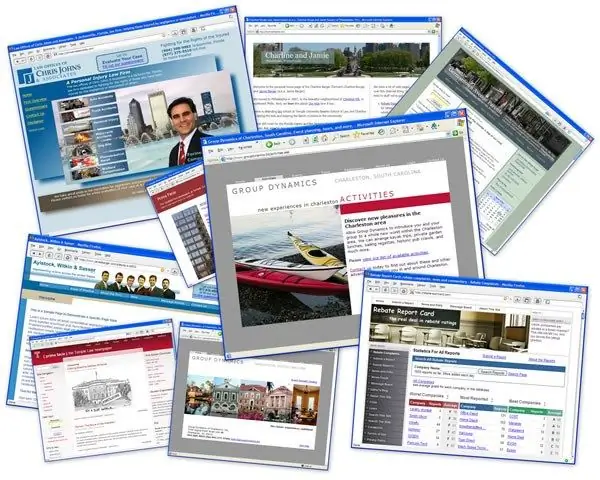
It is necessary
Basic knowledge of HTML
Instructions
Step 1
First you need to go to the site's control panel. To do this, go to your site with an administrator account. A site management toolbar will appear at the top. In it, click on the "General" tab. Then, on the button "Login to the control panel".

Step 2
Enter your control panel password (usually different from your account password) and a verification code. Click OK.

Step 3
In the control panel window that opens, select the "Design Management" item.

Step 4
A list of all templates for this site will open, on top of which there will be buttons responsible for additional functions for working with templates. By clicking on the item in the list with templates, you will go to the page for editing the code of this template. Basic knowledge of HTML is enough to work with the code. The syntax of the code is highlighted for your convenience.
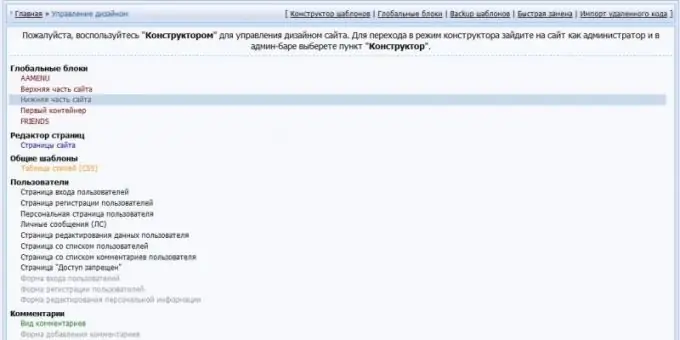
Step 5
At the top of the editing window are tools such as code search, insert, replace, adjust actions (step forward / backward), create lists, and a file manager.
Step 6
At the bottom of the editing window there is a list of global variables used in the Ucoz system. There is also a button for the visual editor, which allows you to edit the template without resorting to working with the code.
Step 7
After editing the template, click the "Save" button. The template is saved. The result can be seen on the corresponding page of the site. Now you can move on to editing other pages.
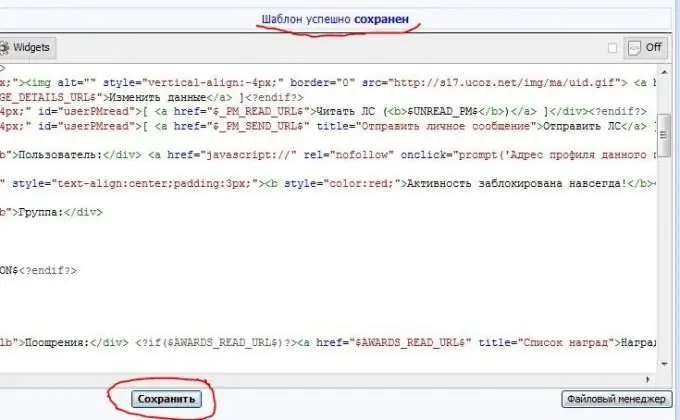
Step 8
Additional functions for working with templates include the following. "Constructor" - allows you to create wireframes templates. "Global blocks" - the function provides the ability to edit templates of the main elements of the site (list of friend sites, the top and bottom of the site, etc.). "Backup templates" (backup) - one of the most important and necessary functions, allows you to save backups of all site templates and restore them at any time. "Quick Change" serves to replace one piece of code with another. "Import Remote Code" is useful if the user needs to inline code from pages that do not belong to their site.






