- Author Lauren Nevill [email protected].
- Public 2023-12-16 18:48.
- Last modified 2025-01-23 15:15.
The site icon that the browser draws in the address bar is called Favicon (Favorite Icon). The browser places the same icon in the favorites, if the site visitor adds it there. Its search engine Yandex places it in the list of search results. However, by default, all sites created in the free UCOZ system have the same favicon icons. It is not difficult to correct this deficiency.
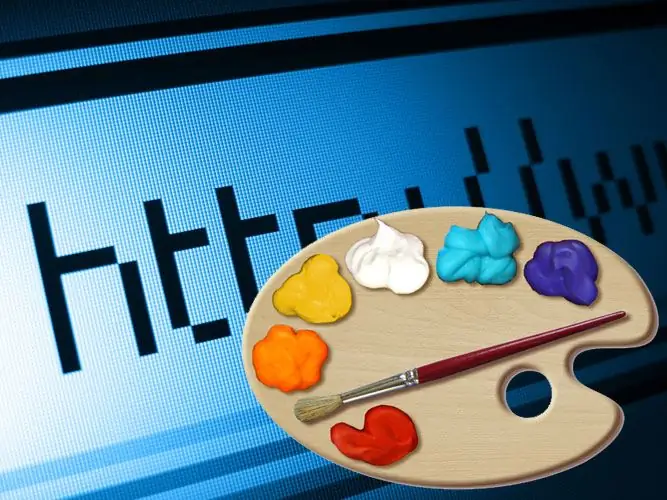
Instructions
Step 1
Create a shortcut to replace the standard UCOZ icon. The original version can be drawn in any graphics editor - it should be a square picture with a side size of 16 pixels. Many versions of modern browsers can display larger icons (32 by 32, 42 by 42), but in this case, those visitors whose browsers cannot do this will not see any shortcut at all. Since the share of such browsers is still quite high, it is best to stick to basic standards.
Step 2
Use the ico format to save the created site icon. The situation with the format is exactly the same as with the sizes - despite the fact that some browsers will be able to correctly display favico in png, gif, bmp formats, it is still better to use the specially designed ico format. This format is correctly understood by almost all versions of browsers available today. If the graphic editor used to create the icon does not have the option to save in this format, then you can use online services to convert standard graphic formats to ico. Some services (for example, https://favicon.cc/) can not only convert ready-made icons, but also help to create a favicon "from scratch" directly in the browser, without using additional programs
Step 3
Go to the control panel of your site in the UCOZ system and launch the "File Manager". The manager will open the site's root folder, which contains the favicon.ico file containing the default shortcut. Click the "Browse" button, find the prepared icon and click the "Download" button. The system will need about five minutes to update, and then the shortcut on your site will be replaced with a new picture.






