- Author Lauren Nevill [email protected].
- Public 2023-12-16 18:48.
- Last modified 2025-01-23 15:15.
In some situations, for example, when creating collages or photo comics, the usual set of fonts seems to be insufficient. However, this is not a problem. At any time, the system can be enriched with a couple of three (or even a dozen) beautiful fonts.
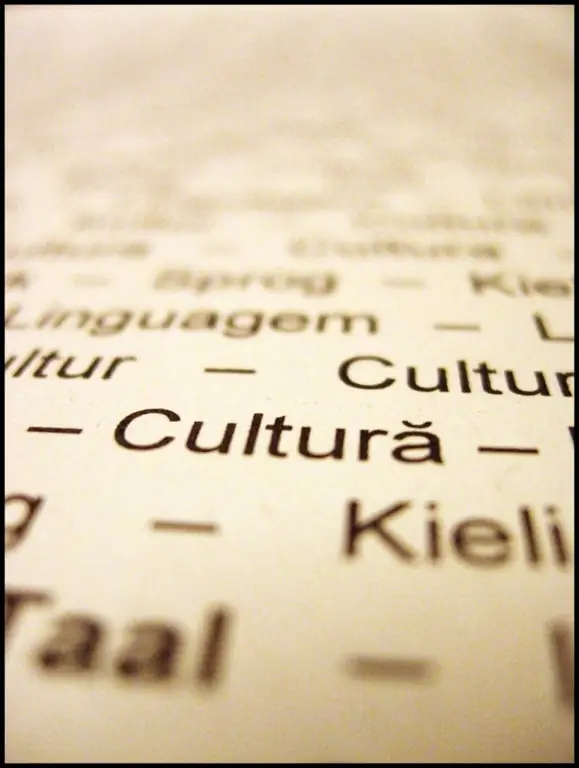
Instructions
Step 1
Download the required fonts. This can be done on sites such as fontsky.ru, xfont.ru, fontov.net, etc. If the fonts are in the archives, unpack them. The second step of this guide describes how to do this in Windows XP, and the third - in Windows 7. The fourth step describes the general method for both operating systems.
Step 2
In Windows XP, click the Start button located on the taskbar and then Control Panel. In the window that appears, find the "Fonts" icon and double-click on it. Click the menu item "File"> "Install Font" and in the new window specify the path to the downloaded files. If the fonts are in the same folder, use the Ctrl key to select multiple fonts at once. Finally, click OK.
Step 3
In Windows 7, click the Start button and then Control Panel. If the window that appears is displayed by categories, click Appearance and Personalization> Fonts. Leave this window open. Now open the directory where you downloaded the fonts and simply drag them from there to the previously opened Fonts window. A download bar appears showing the installation progress and then disappears. Its disappearance will mean the installation of the font.
Step 4
The common method for Windows XP and Windows 7 is simply copy the fonts to the C: WindowsFonts folder. Of course, your operating system may be installed on a different logical drive than "C", so adjust the specified path according to your specific situation.






