- Author Lauren Nevill [email protected].
- Public 2023-12-16 18:48.
- Last modified 2025-01-23 15:15.
Do you want your favorite site to be always at hand? Make a shortcut to the site and place it on your desktop. By clicking on the shortcut with the mouse, you will immediately be taken to your favorite Internet page.
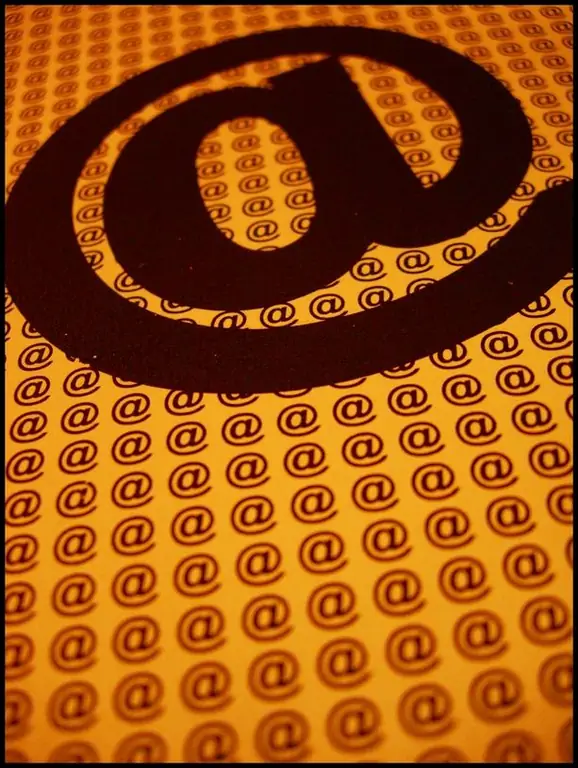
Instructions
Step 1
It will take no more than five minutes to make a shortcut to your favorite site or its separate page. Open the site you are interested in. You will be taken to the home page. Navigate to the desired page if you want the shortcut to open directly from it. Highlight the address in the browser bar. In Google Chrome, just click in the empty field to the right of the address, and it will be highlighted. Pressing the right mouse button, select "copy" - copy the address from the browser line to the clipboard.
Step 2
Right-click on the desktop. In the drop-down menu, select "Create" and then - "Shortcut". In the window that opens, specify the location of the object - paste the previously copied address from the clipboard. Click Next. In the new window, enter a name for the shortcut. Don't write too long bulky names. It is much more convenient when the name of the shortcut is read in its entirety. Click Finish.
Step 3
A shortcut to the site you selected appears on your desktop. If you don't like the look of the label, it's easy to change it. To do this, right-click on the shortcut on the desktop. Select Properties from the menu. In the window that appears, select the "Internet Document" tab. You will see an active "Change Icon" button. Click it and in the window that opens, select from the proposed any shortcut you like. You can also select a shortcut from files on your computer. To do this, place them in the desired folder in advance. You can find shortcuts on special sites on the Internet. Confirm your choice, click "OK", "Apply" and again "OK". The new shortcut is already on your desktop.
Step 4
It's easy to create shortcuts for all your favorite sites. And you will be able to choose each time with which of them to start your journey on the Internet.






