- Author Lauren Nevill [email protected].
- Public 2023-12-16 18:48.
- Last modified 2025-01-23 15:15.
The new version of your favorite browser is always a bit of a holiday, overshadowed, however, by the lack of Russification. To get out of the situation, you can use the language pack from the old version of the program.
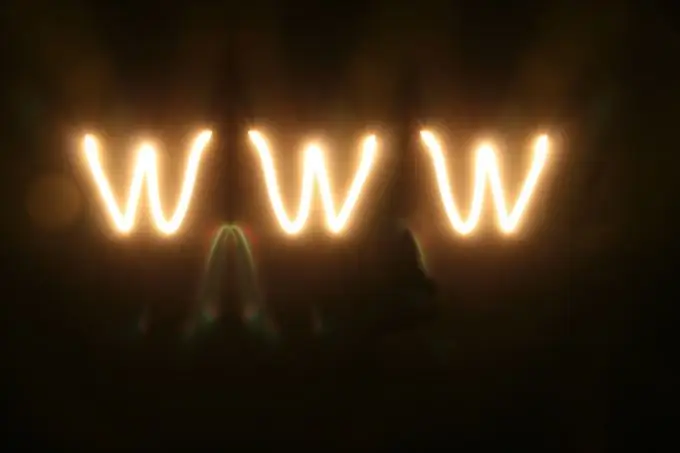
Instructions
Step 1
Open the directory where the old version of the browser is installed and find the ru folder in it (in most cases, this path is defined as C: / Program Files / Opera / locale / ru). Copy this folder to the directory where the new version of Opera is installed. You can even copy it to the root directory of the program - it is important for you that it is kept in a safe place, where you cannot accidentally delete it.
Step 2
Open the new version of Opera and click the Tools> Preferences menu item (or use the shortcut Ctrl + F12). Open the General tab and click the Details button located in the lower right corner of the window. Click on Choose and in the window that opens, specify the path to the ru.lng file. It is located in the ru folder, which you transferred to the directory with the new version of the program in the first step of the instruction. Click "Open" and then OK twice in the Languages and Preferences windows for the changes to take effect.
Step 3
If the old version of Opera is not saved on your hard disk, you can download the Russifying file from the official website of the browser at any time. A link to language packs is at the very end of the article. Find Russian among them and download the latest version. Accordingly, in this way you can translate the program interface into any of the languages available on this page. And keep in mind that only those interface items that are not related to changes are Russified. For complete Russification, it will be necessary to wait for the appearance of the language pack specifically for the new version.
Step 4
If you have a multilingual version of the Opera browser installed, click the Tools> Preferences menu item (Ctrl + F12). At the very bottom of the window is the Language panel, click on it to bring up a drop-down menu, and then select Russian. Click OK for the changes to take effect.






