- Author Lauren Nevill [email protected].
- Public 2023-12-16 18:48.
- Last modified 2025-01-23 15:15.
In the process of surfing the web, fragments of information remain on the computer's hard drive - small text files, thanks to which the browser recognizes the client when you visit the site again. These files are called cookies. To maintain anonymity on the Internet, you need to delete cookies.
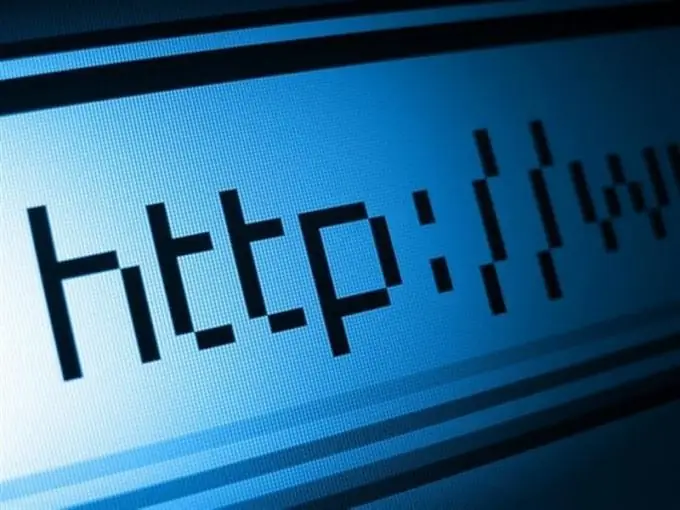
Instructions
Step 1
If you are using Internet Explorer, right-click on the browser icon and select Properties from the context menu. In the "Browsing history" section, click "Delete" and in the delete history window, check the box next to the "Cookies" item. Click Remove.
Step 2
IE has the ability to surf the web anonymously, where the browser prevents websites from leaving cookies on the client's computer. This mode is called InPrivate. Press Ctrl + Alt + P to call it. Anonymity is saved only in the window that opens. After closing it, the normal security settings will take effect.
Step 3
To delete cookies from Mozilla Firefox, launch your browser and select "Delete recent history" from the "History" menu. Click on the down arrow next to the "Details" drop-down list and check the box next to "Cookies". Expand the "Delete" drop-down list and specify the time interval for which you want to clear cookies.
Step 4
If you are going to remain anonymous all the time, you can prevent sites from leaving cookies on your computer. In the "Tools" menu, click "Options" and go to the "Privacy" tab. In the "Tracking" section, select the item "I do not want to be tracked." In the "History" section, in the Firefox drop-down list, select "Will not remember history."
Step 5
To delete cookies from Opera, in the "Other tools" menu, click "Clear history" and check the box "Delete cookies and other data". In the drop-down list, specify the time interval for which cookies should be deleted.
Step 6
Opera also has the ability to disable cookies. In the "Settings" list on the left side of the window, select "Security" and in the Cookies section, specify the actions that you allow the browser: store cookies, block, delete when exiting the browser. To fine-tune your security settings, click the Manage Exceptions button and enter the addresses of sites that are allowed or denied to leave cookies.
Step 7
To delete cookies from Google Chrome, click the settings control button in the upper right corner and select "History". You can also use the keyboard shortcut Ctrl + H. Click on "Clear history" and check the box next to "Cookies …" In the drop-down list, specify the desired period of time and click "Clear history".
Step 8
Google Chrome offers its own version of anonymous web surfing - incognito mode. Press Ctrl + Shift + N to enter this mode. After closing the tabs, cookies from visited sites are not saved, but your actions will be visible to the system administrator and provider.






