- Author Lauren Nevill [email protected].
- Public 2023-12-16 18:48.
- Last modified 2025-01-23 15:15.
Clearing cookies and your browser cache in a timely manner not only speeds up your computer and frees up additional hard disk space, but also significantly increases your personal safety when using the Internet. In this article, we will look at ways to clear cookies in different browsers.
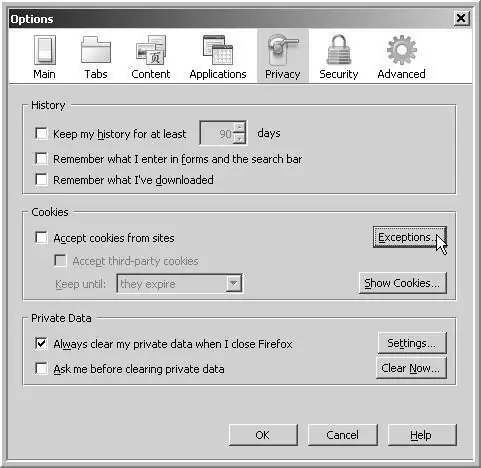
Instructions
Step 1
In Internet Explorer, open the Tools menu and go to Internet Options. There you will see the item "Temporary Internet files" and select "Delete cookies". If you have the latest version of IE - in the browser properties you will see the "History" that you need to delete and in the process select to delete cookies.
Step 2
In Mozilla Firefox, select the Tools menu item. Click "Erase personal history" and check the Cookies box, then confirm the deletion.
Step 3
In Opera, open "Service" and go to "Settings", select the "Advanced" tab and go to the section for managing cookies.
You can delete all cookies, or you can delete only those that belong to a specific site.
Step 4
In your Avant browser, open the "Tools" menu and click on "Clear Records" and then select "Clear Cookies".
Step 5
In the Google Chrome browser, open the "Configure and manage Google Chrome" section, then check the "Clear browsing data" item and confirm the deletion of data.
Step 6
In Safari, open Preferences, and in the security window, open Bookmarks. Select "Show cookies", select the ones you want and click "Delete all".
Step 7
In your Lunascape browser, open the "Security" section in the menu and click "Delete personal information by choosing to delete Cookies."
Step 8
In SlimBrowser, select the "Tools" section of the menu and open the privacy section. Clear your cookies.
Step 9
In GreenBrowser, open Options and click on Clean Up System. In the menu that appears, select clear cookies.






