- Author Lauren Nevill [email protected].
- Public 2024-01-11 01:04.
- Last modified 2025-01-23 15:15.
The social project My World has a simple, intuitive interface. Anyone can, without much difficulty and special knowledge, register on the mail.ru website and get access to a wide range of content, acquaintances and services. During registration, you must fill in the personal data. But sometimes situations arise when it is necessary to change the name in My world.

Necessary
- - access to the Internet;
- - computer mouse;
- - keyboard;
- - knowledge of username and password.
Instructions
Step 1
Type in the address bar the name of the site where your My world is registered: mail.ru and enter the site. Second option: follow the link https://mail.ru/?from=logout&ref=main. In the upper left corner of the web page you will see a line on which the sections of My world are indicated in blue letters.
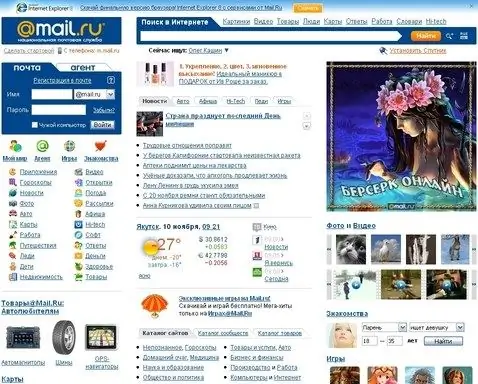
Step 2
Click on the "My World" button at the top left of the screen. Or follow the link: https://my.mail.ru/cgi-bin/login?page=http%3A%2F%2Fmy.mail.ru%2F%3F_1ld%3D1_1000006_1000476_0%26from%3Dsplash. You will see a dialog box where you need to enter your username and password. Fill in the blank fields using the keyboard, not forgetting about the case, check if the Caps Lock is pressed. Most often, the login is your mail address on the mail.ru website. If you did everything correctly, you will see your mail page with a list of incoming letters.
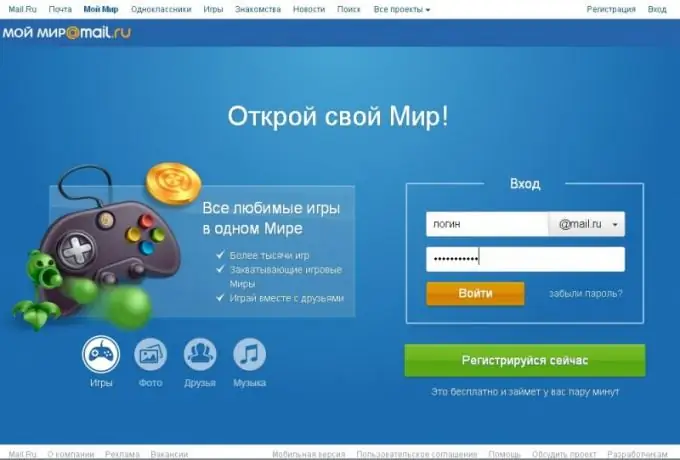
Step 3
Find and click the "• • • More" button. A dropdown list appears. Select the "Settings" button and go to the mode of changing the basic settings of the My World project. Or follow the link:
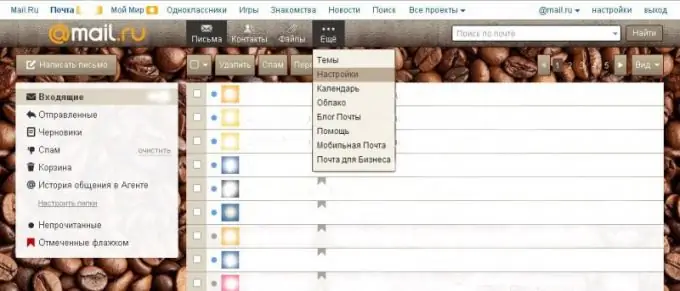
Step 4
On the left side of the screen, you will see a list of available items for changes. With the cursor, select the button "Personal data". Or click on the link: https://e.mail.ru/settings/userinfo. Your personal profile opens in front of you, in which you can change not only the name in My World, but also the last name, pseudonym, avatar photo, date of birth, personal phone number, city and even time zone.
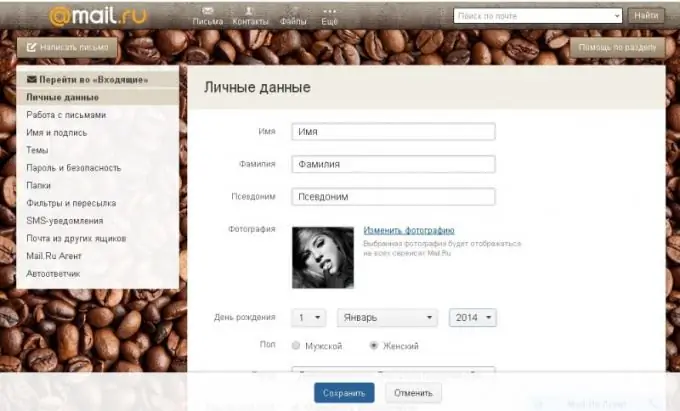
Step 5
Move the cursor with the computer mouse to the line that you want to change, in our case, put the cursor next to the "Name" heading. Change your name to whatever you want using the keyboard. Do the same with the "Pseudonym" and other data at your discretion.
Step 6
At the bottom of the page, press the "Save" button. All changed data are saved and will take effect after a full page refresh.
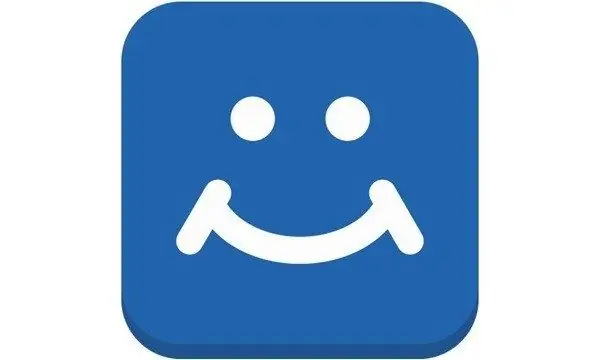
Step 7
Press the right mouse button at any free point on the screen and select the "restart" button in the drop-down action menu. Your name in My World has been changed.
Step 8
And one more way to change the name in My world. Click the "My World" button in the upper left corner of the screen. Your name and surname are written under your photo on the left. And to the right of the name there will be a button, when you click on which you will be taken to the personal settings mode. Or follow the link: https://my.mail.ru/my/userinfo. You can just as easily change your name and even indicate your marital status.






