- Author Lauren Nevill [email protected].
- Public 2024-01-11 01:05.
- Last modified 2025-01-23 15:15.
Communication on social networks is becoming the most popular today. Search for classmates, exchange photos, impressions, stories and incidents from life. Recently, "virtual life" is gaining momentum. But how can you change your profile information due to a change in your surname or marital status? It turns out that this can only take a few minutes.

It is necessary
login and password of your Mail.ru account
Instructions
Step 1
Using the mail service from Mail.ru and the possibility of communication "My World", you can specify other registration data that differ from your passport data. When a person does not want other users of the social network "My World" not to know their real names, user, he changes them in the settings of his page.
You can change your first or last name directly on your "My World" page as follows: enter the user profile and make changes to your personal data.
To do this, open the page "My World" (https://my.mail.ru) and enter your username and password that you specified when registering your mailbox in the Mail.ru system. Click OK. Your page will load. In the upper left corner there is a list of basic commands that are available to each user: "My Page", "Friends", "Messages", etc. The penultimate element will be "Questionnaire". This is what we need
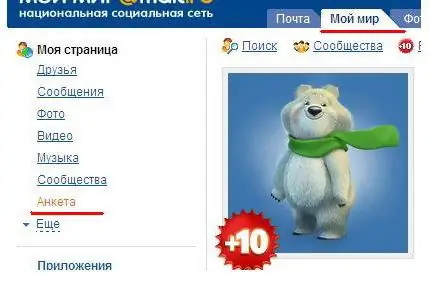
Step 2
Click "Profile", a page for changing your data will open. On this page, you can change not only your surname and first name, but also your nickname in the "My World" service. Make the necessary changes to your data, click "Save".
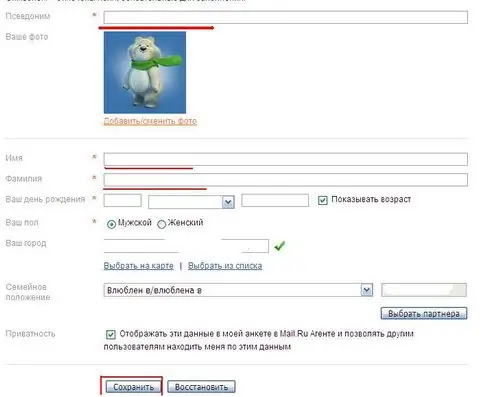
Step 3
You can also make changes to the data that is stored in your mailbox. This data is displayed when sending a letter, i.e. the person who receives your letter will be able to see who this letter is from and from which email address it was sent. To change this data, while in the My World project, click the first tab at the top of the Mail window. In the window that opens, click "Settings" (upper right corner) - "Personal data". Here you can also change not only the first and last name, but also the nickname. To save the changed data, enter your e-mail password in the "Current password" field, click "Save".






