- Author Lauren Nevill [email protected].
- Public 2023-12-16 18:48.
- Last modified 2025-01-23 15:15.
Good news for users of social networks - fans of video communication - in "Odnoklassniki" now you can not only exchange messages, but also make calls and communicate using a web camera.
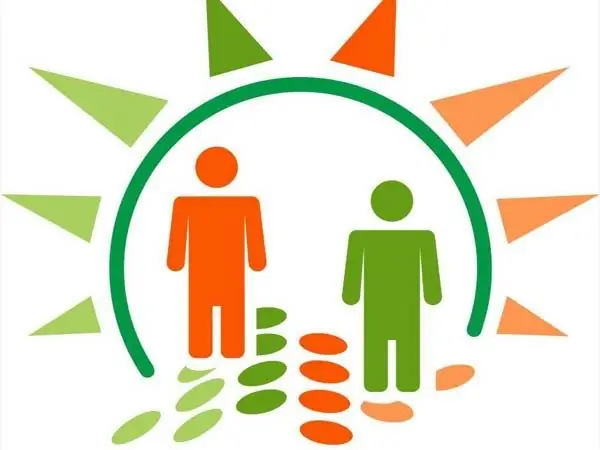
The Calls feature allows users to talk to the other person using voice and video calls. In this case, "classmates" will not need to install any additional applications. You just need to keep your Adobe Flash Player up to date. The new version of this software will ensure the quality of the service. You will also need a microphone, headphones, speakers or a web camera, with the help of which you can not only make voice calls, but also see the interlocutor. Both users need cameras to see each other. However, if they are not there, you can do without them. In this case, you will be able to carry out only voice communication. But the most important thing is that you don't have to pay a dime for these calls. And this is the main advantage of Odnoklassniki.
So, you have everything ready: set up the camera, set up the sound. Now you can try calling a friend. Click on the "Messages" button. Then, from the list of friends on the left, select the interlocutor you need. Please note that you can only call those users who are online. In addition, the user must be sure to be on your friends list. Otherwise, it will not be possible to communicate with him. But upon entering the site, your friend will immediately receive a notification that you tried to call him.
Optionally, you can record a voice or video message to your friend. Then, when entering the site, he will be able to listen to it or watch it. It will be enough just to click on the "Record" button in the working window of the "Calls" application and say the necessary text.
Well, now a little more about calls. In the "Messages" mode, select the friend with whom you plan to communicate, and click the button with the camera icon. Wait a few seconds for the app to load. If your friend is offline, you will be prompted to record the conversation.
If your friend is online, select Full Screen (in the upper right corner). This window will be conditionally divided into two parts: in the first - in the upper left corner - you can see your image (the same picture will be seen by your interlocutor), in the main one you will see your friend.
Then you will only have to adjust the sound, enable or disable the microphone, enable or disable video, and make other settings.
After exiting the application, you can also write a text message to your interlocutor.
You can also switch to calls from the user's personal page. It is enough to select the "Call" item under his main photo.






