- Author Lauren Nevill [email protected].
- Public 2023-12-16 18:48.
- Last modified 2025-01-23 15:15.
Relatively recently, the social network VKontakte has the ability to set up and make video calls. How to make video calls on VKontakte correctly, what is the peculiarity of video calls and can you turn them off if necessary?

When can you call and what are the nuances of VK video calls
Before solving the problem with VK video calls, it is necessary to note several important nuances of this process. For example, users on a social network cannot make calls in all cases. Therefore, there are several important conditions for making a video call.
First, the person you need to call must be a VKontakte user. In addition, in the settings of his profile must be the appropriate permission to make video calls. That is, if there is no such permission in the profile of another person, then it will not work to get through to him.
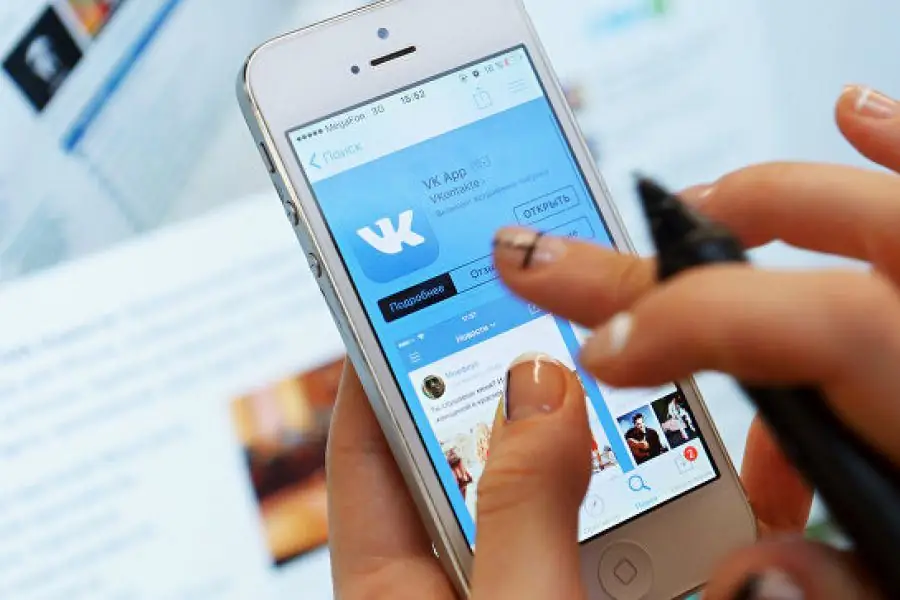
Second - at the time of making a video call, the interlocutor must be online. If during a video call a person is not online, the maximum that can be done is to send him a notification that they tried to call him.
Third, the interlocutor should have an up-to-date, updated version of the VKontakte mobile application. If this is not the case, the caller will receive a notification that the interlocutor has an outdated mobile version of VK on his phone, and will also offer to send him a notification to update it.
The fourth important condition for making a video call is the version of the phone. In the event that the phone has Android 4.2.2 or older, video calls will not work there even after activating this function.
As mentioned above, the latest version of VK must be installed on the phone. Typically, applications of this type are updated automatically, without any action from the user. If not, then just go to the App Store or Play Maket, and then update the application on its page in the store.
After the application is updated on the phone, if it matches the version of the operating system, a message will appear in the section with notifications in the profile stating that VK calls are available. By clicking on it, the user activates the ability to make video calls to other users.
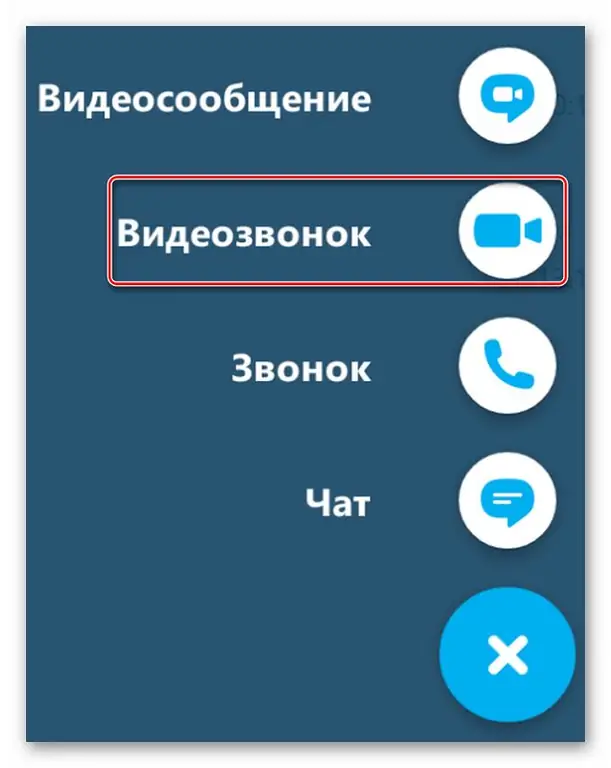
How video calls work
After the function of making video calls has been activated, the user can use it. This is easy to do - just open an interactive correspondence with the person you need to call, and then click on the white telephone receiver next to his name.
The application will start calling the user, and the caller can only wait for the person to answer the call. At the same time, the interface during a call will allow you to easily manage the call parameters - increase or decrease the volume, turn on or off the camera, as well as end the conversation and reduce the window with the call. Shrinking the window is convenient because you can then drag it to any area of the screen.

You can also make calls not from the dialogue, but through the page with the profile of another user. There should be a white telephone receiver near the person's avatar, to the right of it. You need to click on it and wait for the person to answer the call.
Customization
If the user's phone and the VK version meet the requirements for making video calls, but this still cannot be done, you need to make sure that the video settings are correct.
In order to properly set up video communication, you need to go to the page settings. In the page settings (to enter, you need to click on the three dots to the right of the profile, and then on the gear icon), you need to find and select the "Privacy" item.
Almost at the very bottom there will be a line "Who can call me" and a line with a choice of options - no one, some users, friends or registered users.
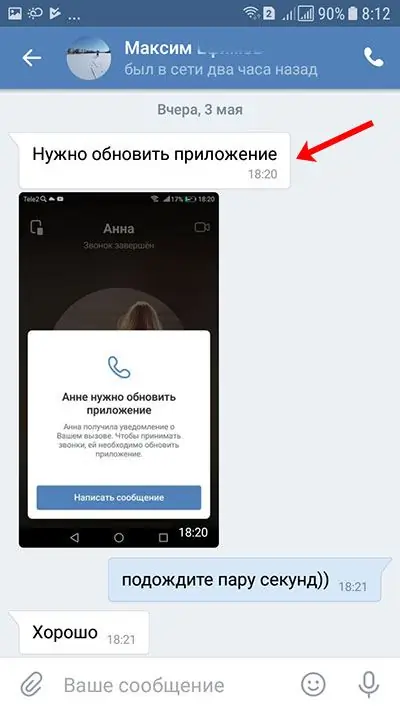
Are video calls recorded?
This privacy question was asked many questions, and the site administration at one time gave only one clear answer - the service uses specialized encryption keys that are stored on the phones of each user using video calls.
At the same time, the social network does not have any access to conversations or to their records. Moreover, the developers also noted that the VK servers do not even take part in this process, and the transmission of voice and video data occurs only between the caller and the person who answered the call.
The only exceptions in this case are those cases when the connection speed leaves much to be desired. In such cases, the VK server turns into a kind of transshipment point, where information will be stored until it is transferred to the user.
Nevertheless, even taking into account the statements from the administration, all video messages are saved in dialogues. Therefore, the question arises of deleting recorded video calls.
How to delete video calls correctly
So, it is important to remember that the entire history of video calls and the video calls themselves, if desired, can be found in the window with a dialogue with a specific user. Video calls are saved in the same way as pictures, messages, music and audio recordings are saved in a dialogue.
In order to verify this, it is enough to open the section of communication with a certain person and make sure that video messages are saved along with other data.
Fortunately, it is very easy to delete any information about the video call and the video call itself - it uses standard methods for this. In order to clear the dialogue and get rid of unnecessary videos, you just need to select those parts of the conversation where they are, and then click on the icon with the trash can. That's all, after all these actions, the information about the video call will disappear.
A few words about the features and benefits of a VK video call
In general, in the official VK video call group, there are several important advantages of making video calls. Here are just a few of these benefits:
- Speed. As noted above, the caller's device communicates directly with the caller's device, and this is a direct connection. This approach to the implementation of the new opportunity has significantly accelerated the challenge. However, in the case when it is impossible to ensure a good connection speed for some reason, a special VKontakte server comes into play. He will not store information on his own, since his main responsibility is to help transfer the video signal and reduce the load on the Internet connection.
- Adaptation to speed. All calls and video calls made are automatically adapted to the indicators of the speed of the Internet connection. Therefore, if the speed is not very good, the service will simply worsen the picture, but the data transfer speed will remain at the maximum allowable damage.
- Call security. As the developers note, during the call, a unique key is generated on the users' device. In this case, the transfer of keys is not possible from a technical point of view.
And, of course, using the privacy settings, you can refuse to use video calls.
Is it possible to call from a computer
Unfortunately, now there is no good enough option for making video calls through the browser version of VK. Although in earlier versions, such an opportunity was. The only option noted by users is to use a mobile phone emulator like Bluestacks or similar. After installing the emulator, you just need to go to VK, go to your page and make a video call just like on a mobile device. True, in this case, the user will need to correctly configure the emulator, that is, connect a microphone and a webcam to it.






