- Author Lauren Nevill [email protected].
- Public 2023-12-16 18:48.
- Last modified 2025-01-23 15:15.
A calendar for placement on site pages can look very different - from a simple line with a date, to an interactive flash element with a lot of sound and visual effects and a variety of additional functions. The choice of a specific option depends on the design of the site, its target audience and the taste of the owner, and choosing the right option on the Internet is not so difficult. The following is an example sequence for inserting a calendar using Flash technology.
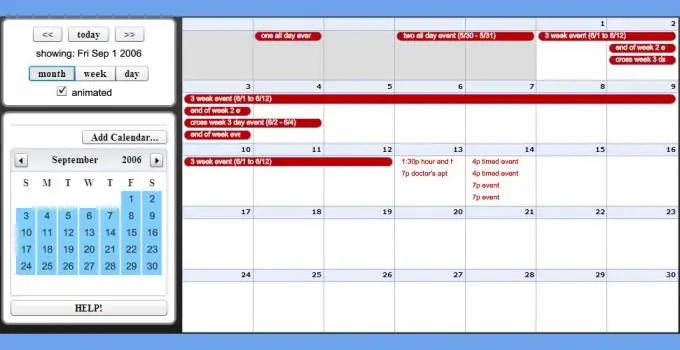
Instructions
Step 1
Find the calendar option that fits most organically into the design of your website pages. If you opt for flash elements of this kind, then it is advisable, in addition to the ready-made file to be inserted into the page, to receive its source code, which, if necessary, you can make changes yourself or ask your knowledgeable colleagues in network communication to do this. For example, some good options can be found on the page https://flashscope.com/blog/free-flash-interactive-calendar-components - the author offers calendars along with sources and does not require payment. These elements do not require settings (except for appearance), just as they do not need additional scripts, sounds or any other auxiliary files
Step 2
Upload the swf file of the selected variant to the server of your site. This can be done through a browser, using the file manager in the control system of your site or in the hosting control panel. You can use a specialized program for the same purpose - a ftp client.
Step 3
Place a block of tags in the source code of the page to display the uploaded Flash calendar. The control system, in addition to the file manager, has a built-in page editor - use it for this purpose. After loading the page into such an editor, place the cursor in the desired place and press the button for inserting a flash element on the control panel. In the window that opens, select the downloaded swf file and enter its dimensions in the appropriate form fields, and then click the "OK" button. The editor will compose tags and place them in the code without your participation. If the site does not have a management system, then download the page file to your computer and open it, for example, in a regular notepad. The block of code that you need to insert in the right place in the source can be, for example, like this:
You need to replace the height (299) and width (298) twice specified in this code snippet with the corresponding dimensions of your calendar, as well as the twice specified file name (Calendar.swf). Then save and upload the edited page back to the server.






