- Author Lauren Nevill [email protected].
- Public 2023-12-16 18:48.
- Last modified 2025-01-23 15:15.
The calendar in the pages of the site can perform not only an information function, but also be an attractive part of the design. If you do not have a ready-made component, then it is not at all difficult to find an attractive option on the network with the necessary set of functionality.
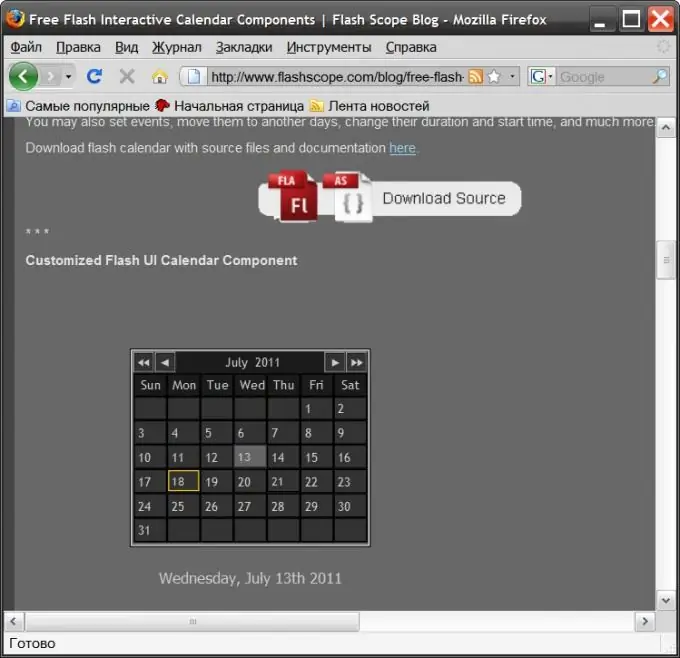
Instructions
Step 1
Use a ready-made flash calendar if you want to insert a beautiful element into the site pages with minimal effort. You can download it, for example, here - https://www.flashscope.com/blog/free-flash-interactive-calendar-components. On the FlashScope website, you can take a ready-made flash component that does not need preliminary configuration or connection of any additional scripts. But if you have sufficient skills in working with fla files and action scripts, then here you can also download the source codes of the calendars and independently change their design and functionality
Step 2
Choose the version of the calendar that suits you best, download it to your computer, if you wish, edit it. The finished file with the swf extension, upload it to the server of your site. The easiest way to do this is using the file manager in the hosting provider's panel or in the content management system. In this case, you will not have to use anything other than the browser. But you can also use a special program - FTP client.
Step 3
Prepare the HTML code that should display the downloaded Flash component in the pages of your site. The minimum set of tags sufficient for this can be written, for example, like this:
This is the size of the calendar twice - you need to replace the 300 with the size of your calendar in both width and height tags. Also, the file name (flashCal.swf) is indicated in two places - it must also be changed to the name of the loaded swf file. If you placed it in a different folder than the page itself, then you must also specify the path to this folder.
Step 4
Paste the prepared HTML code into the desired page of the site. It is convenient to do this in the online editor of the pages of the content management system. After you open the required page in such an editor, switch it to the HTML code editing mode, and paste the Flash component code in the right place. Then save the page, and this will complete the procedure for inserting the calendar. If you do not use the content management system, you can edit the page in a regular text editor by downloading it to your computer, and then save the changes and load the page back.






