- Author Lauren Nevill [email protected].
- Public 2023-12-16 18:48.
- Last modified 2025-01-23 15:15.
Video content is already quite firmly established in the lives of Internet users. It's hard to imagine a modern website without using video materials. Therefore, it is very important for novice webmasters to know the algorithms for installing videos on web resources.
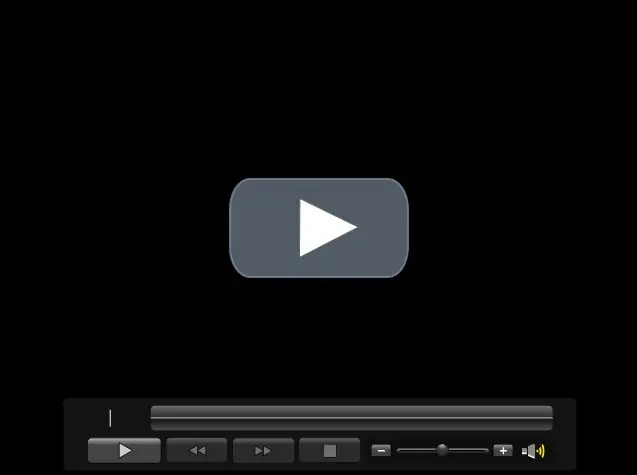
Instructions
Step 1
After registering on the RuTube video hosting, follow the "Upload video" link at the top of the page. In the "Path to file" field, open the address to the video file that you want to download (the file size should not exceed 300 MB). Enter a description for your video. Click on the "Download" button and wait while the video is written to the hard drive of the RuTube hosting and converted. Then refresh the page and click on your video icon. Check it out, look at the bottom of the html code. Copy it and paste it wherever you want on your site using a dedicated html editor.
Step 2
Register on YouTube video hosting. If for some reason you cannot register, then check if the box "Yes, I turned 18" is ticked, and other data. If all else fails, try a different browser. After registration, in the upper right corner, click "Add video". A window will appear where, using the "Browse" button, you can upload a video up to 1 GB. After downloading, wait for a while while the video is digitized on the server, then click on your login, go to the "My Videos" section and click on the thumbnail image of your video. Open the page with your video, where in the upper right corner you can copy its HTML code, which you can then paste into your site.
Step 3
Register on the Uppod website. At the root of your site, create three folders video, styles, and player. On uppod, download the player file by clicking on "Download player" in the upper left corner. After unpacking the downloaded archive, copy uppod.swf to the player folder of your site. Log into your uppod account, click on the "My Player" button, then "Video". Create a style and save it. Upload it to the styles folder. Fill your video into the video folder. On uppod, in the "Files" tab, specify your file. Click on "Code" and get your html.






