- Author Lauren Nevill [email protected].
- Public 2023-12-16 18:48.
- Last modified 2025-01-23 15:15.
Internet users are used to finding the information they need through search engines, but the information does not always look like a text phrase. Sometimes it becomes necessary to find a picture on the Internet.
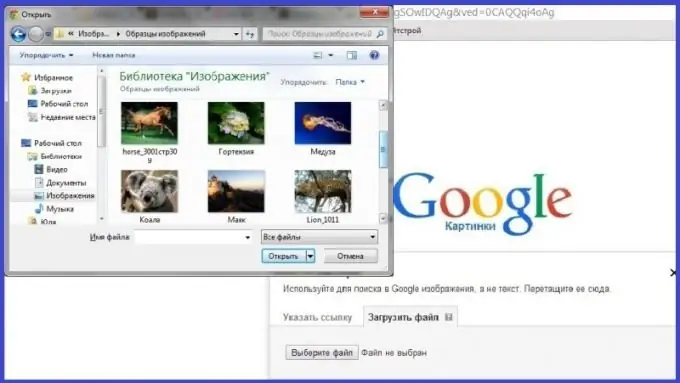
Why image search is needed
The location of the picture is being clarified for several reasons. For example, a photograph of a hand-made product was previously downloaded, but now the technology is forgotten and I would like to refresh my memory by rereading the master class. Copywriters and webmasters use this feature to check a picture taken from the Internet and edited for uniqueness, and a self-created one to find stolen copies. There are special programs and sites for finding locations in the network of images, but it is easier and more efficient to work with popular search engines.
Image search via Yandex service
First, you should open the main page located at: https://www.yandex.ru/. Above the search bar there are a number of sections, the necessary one of which is "Pictures". When you click on this word-link, a window opens, where the main place is occupied by a large-scale picture, and the search line is shifted to the top. In its right part there is an icon in the form of a camera-magnifying glass, which opens the possibility of downloading an image from your computer or entering its address, if it is saved on the Internet resource.
The left side is a search on the computer, when you click on it, a search engine window opens, through which you should find the desired file in one of the folders on your hard disk or simply drag and drop the picture. After loading the image, after a few seconds, the result appears: a list of sites that use this image in different resolutions on their pages.
The right part is to enter the URL of a picture located on a third-party photo storage. You cannot enter the address of any page with text, the image must first be uploaded to the corresponding resource.
Locating copies via Google
A search through Google begins on the page https://www.google.ru/, in the upper left corner of which you need to find the word-link "Pictures", which will take the user to another search line, specializing in the search for images. The rest of the actions are similar to the previous option: when you click on the icon in the form of a camera, a small window appears, the first tab of which specifies the location of the picture loaded on the photo storage, and the second - the one selected on the computer's hard drive. The page with the corresponding results will become available in a few seconds.






