- Author Lauren Nevill [email protected].
- Public 2023-12-16 18:48.
- Last modified 2025-01-23 15:15.
The site "Radical" is one of the so-called photo hosting sites. It allows you to post images on web pages, in forum posts, etc., without wasting space on the user's server. "Radical" takes care of all the worries about the storage of pictures.
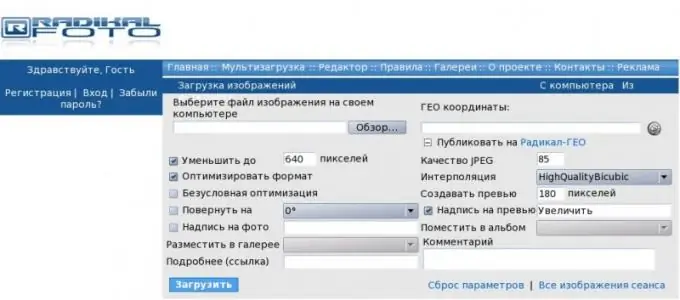
Instructions
Step 1
Go to the following site:
www.radikal.ru/.
Step 2
Click the Browse button. The browser will automatically launch the file selection dialog. Go to the folder where the file with the desired image is located, select it, and then click the "Ok" button. The dialogue will disappear.
Step 3
Select file download options if desired. In particular, check or uncheck the "Reduce to" and "Optimize format" checkboxes, and if reduction is enabled, enter the required horizontal image size (by default - 640 pixels). You can also select the thumbnail width for the preview (preview), which is 180 pixels by default, the JPEG compression quality (85 by default), the caption on the preview thumbnail (by default, Enlarge) and on the snapshot itself (default), compression method, etc. It is better not to turn off the format optimization mode: the quality of this operation drops slightly, but the file size is noticeably reduced.
Step 4
Click the Download button. Wait for the image to be uploaded to the server. Once this happens, the browser will navigate to the next page.
Step 5
On the next page, you will see several options for links to the image you uploaded. If you want to show the picture to the interlocutor during communication by e-mail or in the instant messaging system, send him a link from the "Link" field. To insert a large picture into a forum post, use the code from the "Picture in text" field, and to insert the same image into an HTML page, use the code from the "HTML: picture in text" field. Please note that you cannot post wide images in forums. The "Preview - click-to-zoom" and "HTML: preview - click-to-zoom" fields are intended for placing thumbnails in forum posts and HTML pages, respectively. The code is formed in such a way that if you click on the thumbnail image, the page with the enlarged one will automatically load.






