- Author Lauren Nevill [email protected].
- Public 2024-01-11 01:05.
- Last modified 2025-01-23 15:15.
The popular service Radical is used to download and store graphic content on the Internet - files containing photographs and other images. Moreover, ensuring the saving of uploaded files, Radical generates links and codes of various types for presenting these images on other sites. All interested Internet users can view the uploaded photo using the inserted links. Photo hosting makes it possible to simultaneously upload several files at once. With the help of special links, a photo uploaded to the server can be presented both in full-size mode and in a "preview" format.
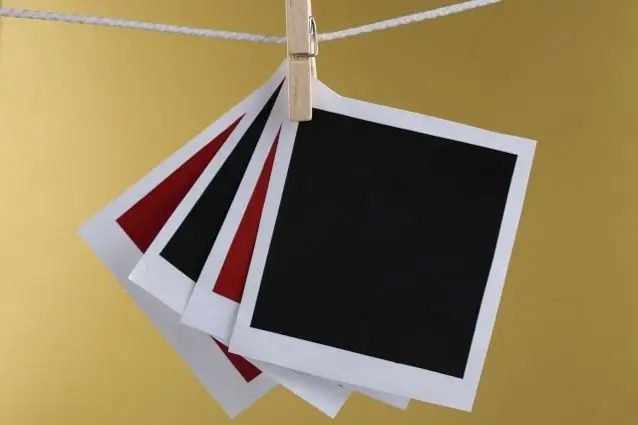
Instructions
Step 1
Open the Radical service page in your browser at https://www.radikal.ru. After a few seconds, the photo hosting page will load. The service menu is displayed at the top of the page
Step 2
If you need to upload one photo to the hosting, select the "Home" item in the page menu. The page will display elements that allow you to set various parameters of the loaded image. Select a photo on your computer. To do this, click the "Browse …" button at the top of the page. In the dialog box that opens, specify the path to the file and the file itself containing the photo. Click the "Open" button in the window. The full file location will be displayed in the corresponding field on the Radical service page.
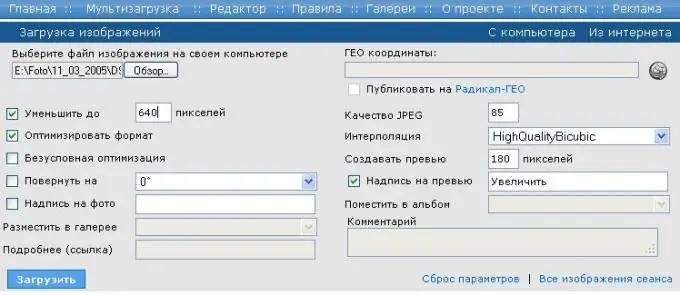
Step 3
Using the elements on the hosting page, set the necessary parameters for uploading an image to the service, taking into account various characteristics. Many sites set a maximum size for images to be posted. Set the parameters of photo compression, optimization, rotation of the photo about the axis, the size of the created preview photo and other characteristics by checking the boxes in the corresponding elements of the page.
Step 4
Upload the selected photo to the hosting by clicking the "Upload" button. A small copy of your photo will appear on the page. Also, the service will generate and present on the page links and codes for embedding this image on any website or forum.
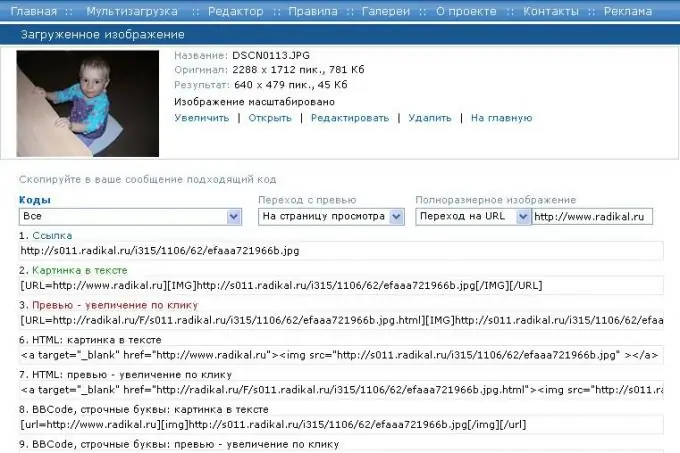
Step 5
To upload several photographs to Radical at the same time, select the "Multiupload" item in the service menu. Then specify all the required photo files by clicking the "Select files" button. In the selection dialog box that opens, select the files in the folder where they are located, alternately pointing with the mouse each with the simultaneously pressed "Shift" or "Ctrl" key. Click the "Open" button in the window and all the selected files will be displayed on the Radical service page.
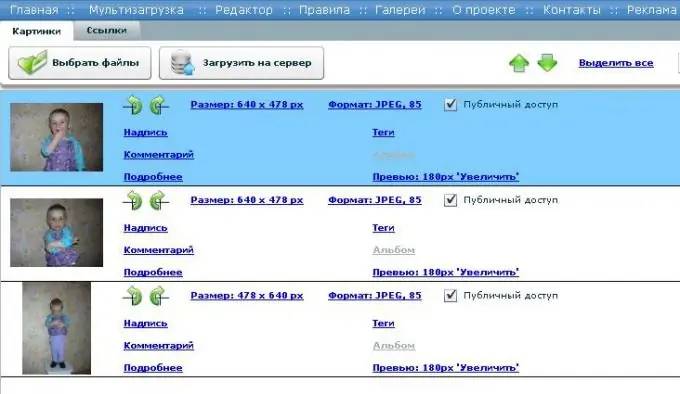
Step 6
Upload the selected photos to the hosting. To do this, click the "Upload to server" button on the service page. After that the photos will be uploaded to Radical, and all possible codes and links to images will be placed in the "Links" tab.






