- Author Lauren Nevill [email protected].
- Public 2023-12-16 18:48.
- Last modified 2025-01-23 15:15.
Users communicating on the Internet are often faced with a situation where it is much easier and faster to send a link to a video to an interlocutor than to describe the plot of this video. Moreover, video hosting does everything possible to simplify the process of sending and posting links.
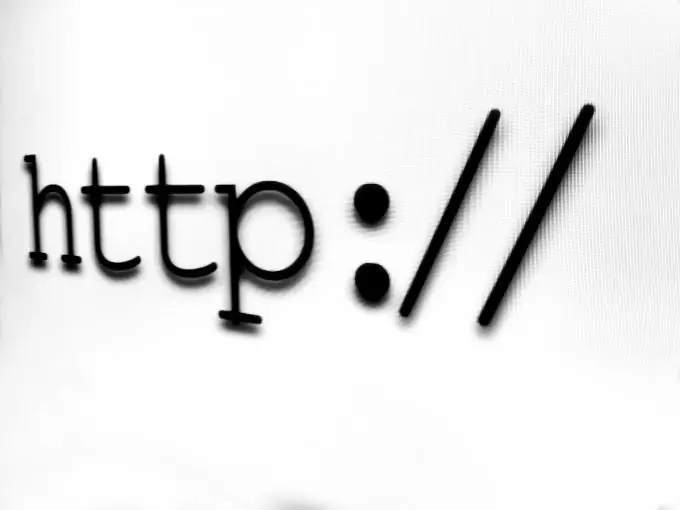
It is necessary
browser
Instructions
Step 1
The easiest and most obvious way to get an address that can be sent to friends as a link to a video is to copy it from the address bar of your browser. To do this, open the video page. By clicking on the address bar of the browser, which can be seen under the main menu, select its contents. Copy the highlighted address to the clipboard using the Ctrl + C key combination. If the address bar is missing in your browser, use the "View" menu. After selecting the "Toolbars" option, put a tick in the "Navigation bar" or "Address bar" checkbox. The name of the panel with the address bar depends on the browser installed on your computer. After copying the page address from the video, you can paste it using the Ctrl + V key combination in a post on a social network wall, in a private message, e-mail message or chat. If the video is not protected by privacy settings, your friends can follow the link by clicking on it and watch the video.
Step 2
You can send a link to the video using the "Send" or "Share" option. In English-language interfaces, this is the Share option. To use this option, click on the "Send" button or the "Share" caption, which is usually located under the player window. On YouTube video hosting, after clicking on this button, you will be able to copy the already highlighted direct video address, which can be inserted into the message. When using this option in relation to videos posted on social networks, it becomes possible to post a link on your own wall or on the wall of a selected user from among your friends.
Step 3
On the YouTube service, it is possible to send a link to an email address. To use this opportunity, click on the "Submit" button. After that, click on the appeared button "Send by e-mail." mail ". Enter your email address and, if desired, your message. Click on the "Submit" button. The owner of the email address will receive your link even if they do not have their own YouTube account.
Step 4
Many video hosting sites have the ability to post links on social networks. To do this, click on the button of the social network in which your account is registered. In the window that opens, enter a comment for the link. When sending a link to the Facebook network, the user is given the opportunity, by selecting the appropriate item from the drop-down list, to post the link on his wall, on the wall of a friend, or send the link as a private message. To send a link in the form of a message, enter the name of the user to whom the message is intended and click on the "Send" button.






