- Author Lauren Nevill [email protected].
- Public 2023-12-16 18:48.
- Last modified 2025-01-23 15:15.
Social media isn't just about text messaging. Now their functions have grown to the exchange of different types of information: music, photos and videos. Want to recommend a good movie to your friend? Send it to the wall!
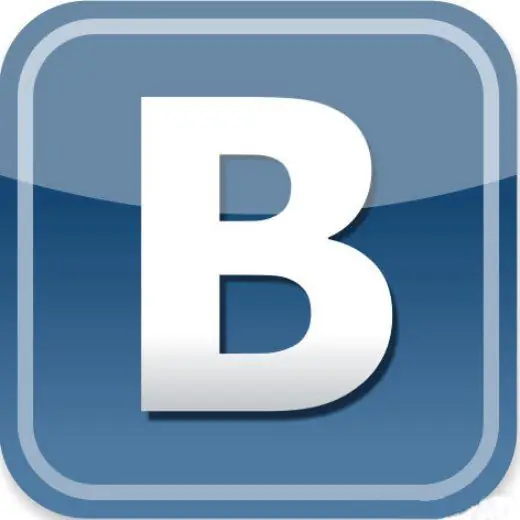
Instructions
Step 1
It is customary among friends to share everything interesting and fashionable. If you know your friend's tastes well, invite him to watch an interesting movie or delight him with a trendy music video. Have you filmed a cool band performing at their concert on your phone or created a congratulatory presentation especially for your loved one? You can also show these videos to a friend from a distance from him. Use the power of social media to convey video content.
Step 2
Upload the video file to the Vkontakte website from your computer. To do this, go to your Vkontakte page and open the "My Videos" section. Click on the "Upload video" button and select the path where the system will find the required file on your computer. Fill in the "Title" and "Description" fields of the video so that your friend knows immediately what the video will be about. Select in the privacy settings who of the users will be able to watch this video - all users of the social network, only your friends, friends of friends, some friends lists, or only the friend to whom the video is intended. After the video has uploaded to your page, click "OK".
Step 3
If you are using a video that has already been uploaded to the Vkontakte website, add it to your page by clicking "Add to my videos" under the video screen. Also select the privacy settings for this video.
Step 4
To introduce a friend to the uploaded video, tag it in the video. To do this, click "Mark a person" - this button is located inside the open video recording window under its screen. In the list of friends that opens, select the name of the person to whom the video is intended. After a few seconds, your friend will receive a notification that you have marked him on the video and will watch the video.
Step 5
You can publicly send a video to a friend on his wall. To do this, go to the user's page and click on the message input box that is on the wall. Click the "Attach" button. A selection field will open in front of you: you can send music or video to your friend, leave a photo or draw graffiti on his wall, place a document on it. Click Submit Video. You can do this only if your friend has allowed it in the privacy settings. In the list of your videos, select the one you want and click on it. If you want to download a video from the general search, enter its name in the corresponding line. By clicking on the video, you will again find yourself on your friend's page. Click "Post" and the selected video will appear on his wall.
Step 6
If you want to send a video so that only your friend can see it, use private messages. Open your friends list and find your friend's page. Click the "Write a message" button. Below the text input field, there is an "Attach" button. Click it and select "Attach video" in the same way as it is done on the user's wall. Select a video from the list and click "Submit".






