- Author Lauren Nevill [email protected].
- Public 2023-12-16 18:48.
- Last modified 2025-01-23 15:15.
Many personal computer users use software of some kind every day. When a program becomes obsolete, the developer writes a new version of the program or a patch (update). If the program is minimal in terms of the number of functions, then the easiest way is to release a new version that takes a small amount of time to compile. Otherwise, a patch is released.
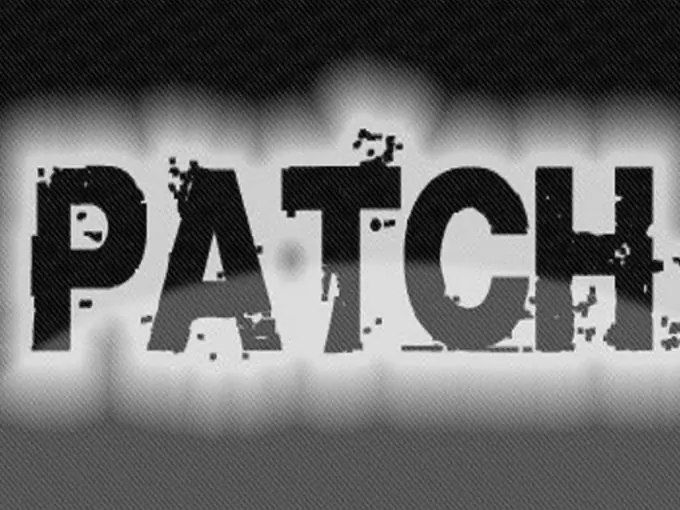
It is necessary
Fulfillment of all conditions for installing the patch when it starts
Instructions
Step 1
In fact, launching the patch will not be difficult. There is no great knowledge in this matter. But most of the mistakes made by those who use these patches are negligent attitude towards the installed software. As a rule, each patch is accompanied by an instruction - this is a text file, more often called readme.txt. The very word read me means "read me", which many users do not - hence problems with the further operation of programs.
Step 2
This file contains the sequence of actions when starting and installing this patch. Basically, this is a step-by-step system for working with this patch. One of the most important conditions is to unload the program itself from memory, on which the patch will be installed. This means that you will not only need to close the program, but also unload it from memory. Some programs remain in memory when using the Close Program command. This can be explained by the fact that the item "When closing the program, minimize to tray" can be activated in the program properties. Sometimes the program takes a long time to be unloaded from memory. In such cases, you can use the "Task Manager": press the key combination Ctrl + Shift + Esc - go to the "Processes" tab - find the process of your program - right-click on it - the item "End Process".
Step 3
Most often, the correct installation of the patch requires that other programs are also closed, in particular the browser. To run the patch, use Explorer or another file manager. Run the patch by double clicking the left mouse button. Follow all the instructions that appear in the patch notification window.
Step 4
After the installation is complete, your browser will automatically open with the home page of the site of the company whose patch you installed.






