- Author Lauren Nevill [email protected].
- Public 2023-12-16 18:48.
- Last modified 2025-01-23 15:15.
The Opera browser has been one of the most popular among Internet users for many years. It was in it that for the first time there was a free opportunity to visit the Internet through additional VPN protection. This feature has only increased the popularity of the browser. However, many users have questions regarding the mobile version. Can i enable VPN on mobile Opera and how do i do it?
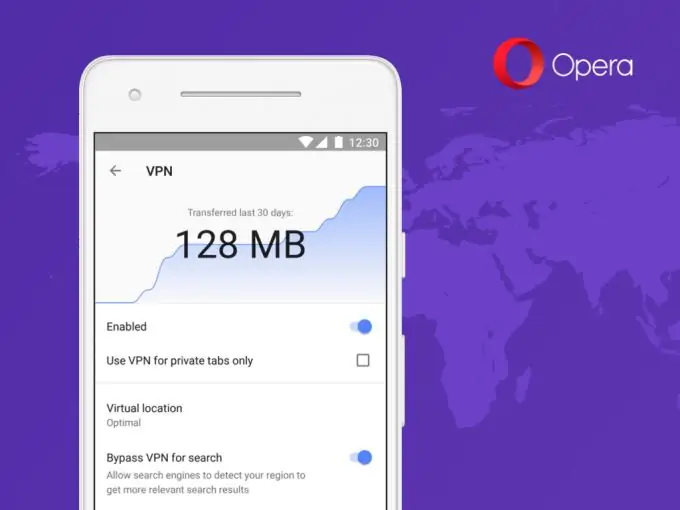
Sometimes we have to use a VPN to browse some sites. This need is sometimes associated with the desire to maintain anonymity on the Internet or visit sites that are prohibited in some countries.
Almost all modern browsers offer their users the ability to surf the Internet anonymously using additional extensions or built-in functions, such as the popular Opera browser. VPN is already built into the functionality of this browser. However, this only applies to the desktop version of the browser. How can you enable this feature in the mobile version on your phone?
How to enable VPN in Opera browser
Unfortunately, at the moment, the developers of the mobile browser Opera do not provide the ability to use VPN in the stable version. However, you can take advantage of the beta version of the browser, which is currently testing the likelihood of launching a VPN from a mobile phone. It is currently only available for Android phones.
To do this, go to the app store and search for Opera Beta. Install it like a normal application. After installation, follow the instructions below:
- Launch the Opera beta browser and click on the browser icon in the lower right corner.
- Select "Settings".
- The VPN function is located immediately after the "Save traffic" line. Flip the toggle switch to turn on so it turns blue.
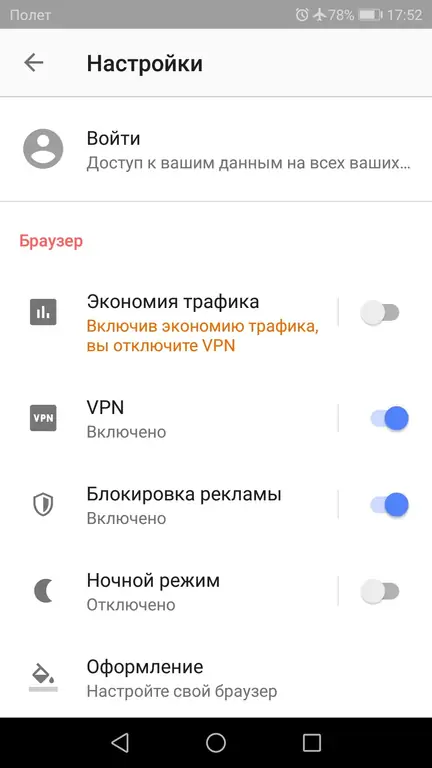
Please note that you cannot enable traffic saving and VPN at the same time.
If you have done these steps, then your browser will now start in VPN mode. However, this does not mean that your online activities are completely secure. By default Opera only uses this feature on private tabs. The app also allows search engines to bypass VPNs to access your location data. To fix this, you should go to the VPN submenu.
- To do this, you need to click on it in the settings and in the window that opens, uncheck the box "Use VPN only for private tabs".
- To prevent search engines from bypassing VPN, toggle the Bypass VPN on search toggle switch.

To check if the site is open in vpn mode, you need to look at the far left in the address bar. If this function is enabled, a blue icon will be displayed there.
Enabling VPN in Opera Browser Using Third-Party Applications
If you do not want to replace the stable version of the browser with a beta version, then you should consider alternative methods.
One of the options includes the option of downloading and installing additional applications on the mobile phone. One of the most common is Turbo VPN. Its free version is practically the same as the advanced version, except for the presence of ads. Therefore, many users prefer it.
To install and run Turbo VPN, search for it in the Play Market. Once installed, launch it by opening the app and clicking on the orange button. VPN connected. Now just open your browser the same way as always and use the anonymous internet.






