- Author Lauren Nevill [email protected].
- Public 2023-12-16 18:48.
- Last modified 2025-01-23 15:15.
The modern Internet without the use of images will literally not look like itself, so the desire to disable the display of graphics in the browser arises rarely. However, the need to save on traffic, take a screenshot of a page without graphic elements, check the quality of the layout, and just curiosity can make you look for a button to disable images in the browser. Opera has several ways to choose from to disable the display of images.
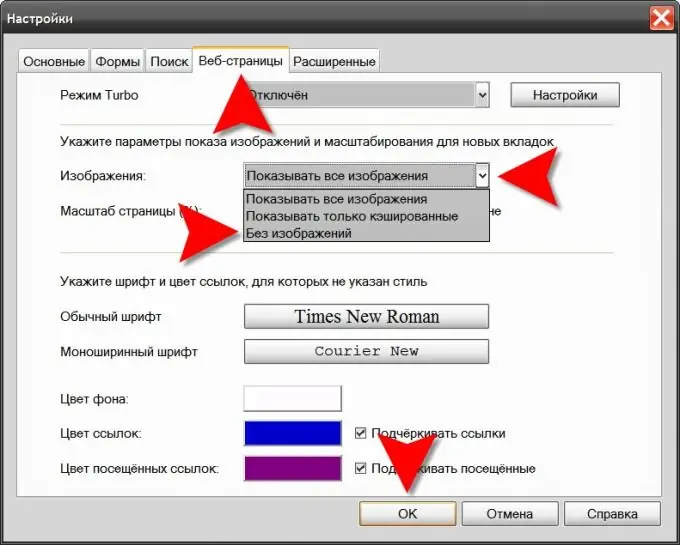
It is necessary
Opera browser
Instructions
Step 1
Open the browser menu, go to the "Settings" section and select the very top line - "General settings". All of these actions can be overridden by pressing CTRL + F12. In this way, you will open the browser settings window.
Step 2
Go to the tab with the title "Web Pages" and in the drop-down list "Images" select "No images". If the purpose of disabling graphics is to save traffic, then you can select "Show only cached". In this case, the browser will not download new images from the network, and those that are already stored among the temporary files on your computer will still be displayed on web pages.
Step 3
Expand the "Page" section in the browser menu if you want to disable images only on the current page. It has a Pictures submenu with the same list of three options - select the option you want.
Step 4
Right-click the toolbar if you want to place a button on it to quickly enable / disable the display of graphics in the browser. Hover over the only item in the context menu that appears and you will see an additional section where you should select the top line - "Design". In the panel settings window, go to the "Buttons" tab and click the "Browser: View" section in the left pane. Select one of the two button design options (with and without a drop-down list of options) and drag it to the toolbar.
Step 5
Press CTRL + F12 if you want to edit the style sheet so that images do not appear on web pages. Opera has the ability to replace page style descriptions with your own, and if you are familiar with CSS, you can use it. On the settings page, you need to go to the Advanced tab, navigate to the Content section and click the Customize Styles button. On two tabs of the style settings panel, you can customize the options for using styles in detail, and by clicking the "Browse" button you can access all available style templates and edit any of them.






