- Author Lauren Nevill [email protected].
- Public 2023-12-16 18:48.
- Last modified 2025-01-23 15:15.
Recently, more and more Internet users manage to pick up such an unpleasant thing as an advertising banner on their computer. Not only does this banner look not very aesthetically pleasing, it also blocks the browser or other programs and requires sending a message to a number to unlock it, as a result of which you will be charged a fairly significant amount of money. But spending money on such nonsense is not worth it, because there are other ways to get rid of this trouble. So, below you can find instructions that will tell you how to remove banner ads from your computer.
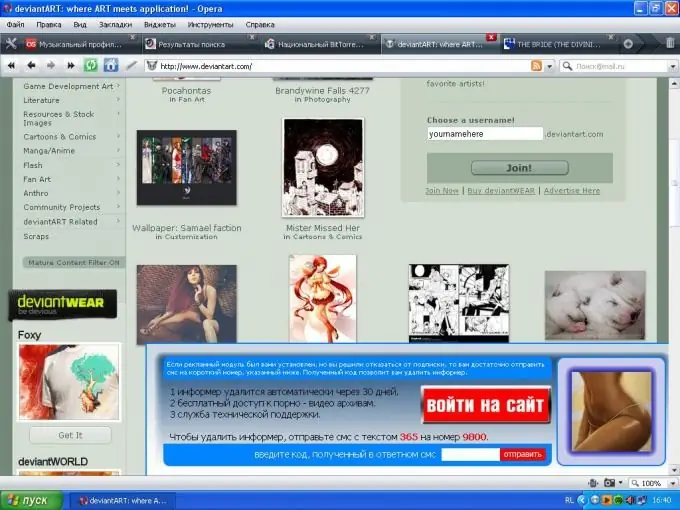
Instructions
Step 1
First, go to the "Add or Remove Programs" section. See if there are any suspicious programs in there that you did not install yourself. True, you can do this only if the banner has not occupied the entire desktop and has not blocked all work.
If you cannot access the Add or Remove Programs section, try starting your computer in Safe Mode.
If you were able to go to the "Add or Remove Programs" section and find any suspicious components there, remove them immediately.
Step 2
To remove such a banner from the Internet Explorer browser, start the browser, select the menu item "Tools" - "Add-ons" (manage add-ons) - "Enable or disable add-ons".
Remove all suspicious items. After removing each, restart your browser and see if the banner is removed. All advertising banners are registered in the browser add-ons, so they are deleted there and nowhere else.
Step 3
Download the Dr. Web CureIt! Utility and use it to test your system. This program does not require installation and will immediately find and remove most of the known banner ads.






