- Author Lauren Nevill [email protected].
- Public 2023-12-16 18:48.
- Last modified 2025-01-23 15:15.
When creating your own website, a person who is not experienced in the intricacies of web design has many questions. For example, how to upload files for downloading to the site, how to insert and correctly form the necessary links.
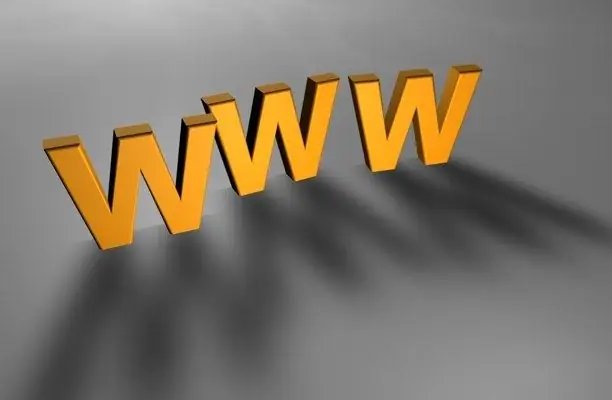
Instructions
Step 1
To make any changes on the site, you must have administrator rights and have access to the code of the page you need. All edits are done through your hosting account. You can use either the built-in html editor, usually it is present, or any external one. For example, the Cute Html editor is very handy for simple edits.
Step 2
Your best bet is not to edit the original page, but to copy it to your computer and work with that copy. Open it in the editor, define the place in the code where the link will be inserted. Let's say this will be a link to a Google search service. You can just specify the link address, it will work quite correctly. In the text on the site page, it may look like this: "To search for information, use the Google search service: https://www.google.ru/". The visitor will be able to go to the desired page by clicking on the link.
Step 3
There is a more beautiful version of links, for this, a code is used: site description When using it, the above phrase in the page code will look like this: "To search for information, use the Google search service" The user will see on the page the phrase: "To search for information, use the Google search service ". The link will be the word "Google", and the link address itself will not be visible.
Step 4
In the same way, you can post links to any files - programs, photos, media files, etc. In this case, the address must accurately indicate the path to the file. You can upload files to your site, for this it is better to create a separate folder - for example, files. All files are uploaded through your account control panel. If the files are large, then they can be uploaded via FTP. It is very convenient to use the file manager Total Commander for downloading, it has a built-in FTP client.






