- Author Lauren Nevill [email protected].
- Public 2023-12-16 18:48.
- Last modified 2025-01-23 15:15.
When creating a website on a particular platform (for example, on Ucoz), many users are interested in how they can install their own font on it, because standard fonts can get bored. Try changing your template code. This method is simple and effective, and you can implement it by editing the configuration files using absolutely any text editor.
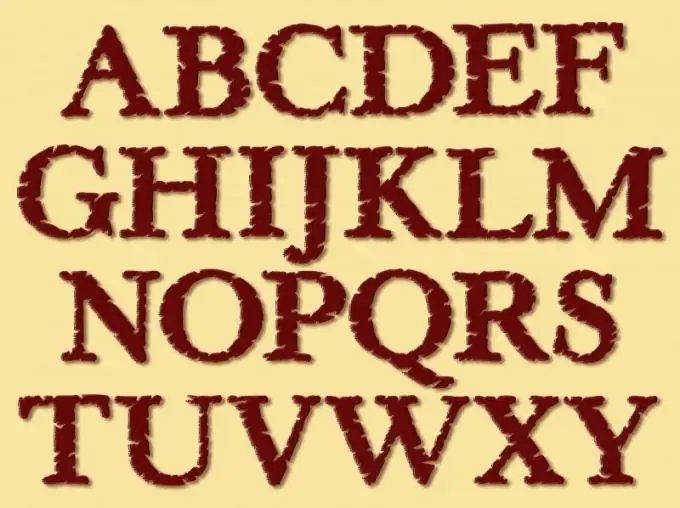
Instructions
Step 1
If you need to change the name of the font that you will use in your website template, use any available text editor. For example, open the page for editing the template, and then copy everything that may be related to the display of fonts.
Step 2
To do this, press the Ctrl and F keys at the same time (search function), enter the word font in the text field that appears. Copy all the values that you found with the font tag into the text editor of your choice. This is done so that you at any time have the opportunity to return all changes made to the template of your site.
Step 3
Let's say there is a line like this: "The days were warmer last summer." The font tag has three parameters: color (font color), face (font type), size (font size). To set a specific font for your line, supplement it with some data:
The days were warmer last summer
Step 4
It is worth drawing your attention to the following. A font with more than one word in its name must be enclosed in single quotes. This is why Times New Roman is quoted in this example. If the name of the font that you want to use on the site consists of a single word (for example, Tahoma or Cambria), the Ucoz template syntax does not provide such quotation marks.
Step 5
Having selected a specific text using the font tag, you need to copy the changed text, and then paste it into the website template editor. Next, save your changes, and then see how the text is displayed in the article you are editing. If font tags appear at the beginning and end of the text, then you have put them incorrectly. Maybe you put extra spaces. Get rid of them and check again, remembering to save your changes.






