- Author Lauren Nevill [email protected].
- Public 2023-12-16 18:48.
- Last modified 2025-01-23 15:15.
For a long time no one will be surprised by the presence in one apartment of several computers, laptops or other devices capable of accessing the Internet. And many users are faced with the problem of having an Internet connection at the same time on all these devices. Naturally, creating a separate account with the provider for each computer is an ignoble and very expensive business. In such cases, it is customary to create a common Internet access point.
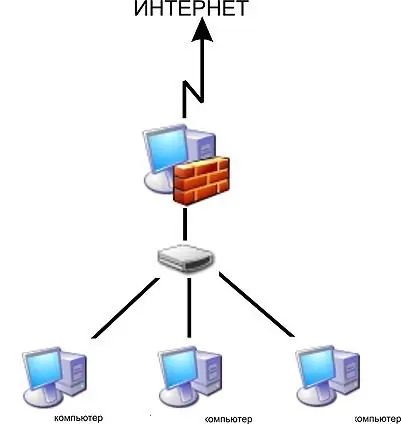
It is necessary
- Switch
- Network cables
Instructions
Step 1
Select the type of future network that will be allowed remote access to the Internet. It can be either a local network or a wireless Wi-Fi network. In the first case, you need a switch, in the second, a Wi-Fi router.
Step 2
If the choice fell on a local network, then purchase a switch and connect each device to it using network cables. To do this, each computer must have at least one network card, and the host computer must have two.
Step 3
Open the new local network settings on the server computer. Enter the static IP address 192.168.0.1, subnet mask 255.255.255.0. In the local network settings of other computers, specify the IP addresses 192.168.0. X, leave the subnet mask the same as on the host computer. And in the fields "Default gateway" and "Preferred DNS server" write 192.168.0.1.
Step 4
Open Internet connection settings on the host computer. Go to the "Access" tab. Check the box "Allow other network users to use this computer's Internet connection", and below, select a new local network.






