- Author Lauren Nevill [email protected].
- Public 2023-12-16 18:48.
- Last modified 2025-01-23 15:15.
Domain is one of the main assets of a website. A sonorous, beautiful and well-remembered domain name can be one of the components of a resource's success. It often happens that an Internet project is created on a domain that is by no means arousing admiration. But he suddenly "shoots", gaining great popularity. Then the resource owners can buy a more suitable name and move the site to another domain. However, such a process is fraught with the loss of a significant part of the audience. Although, by seriously approaching the issue, you can minimize the risks.
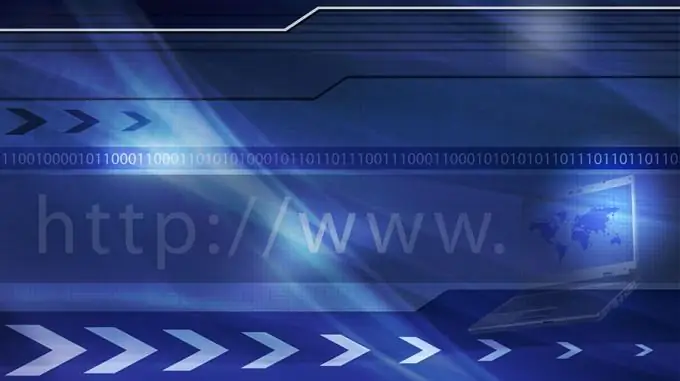
It is necessary
- - access to the administrative panel of the CMS site;
- - access to the control panel of the hosting account on which the site is located;
- - access to the control panel of the domain to which the site will be transferred;
- - Internet access;
- - modern browser;
- - ftp client program;
- - optional: access to the site server via SSH protocol, SSH client.
Instructions
Step 1
Post a notice on the site about the upcoming transfer. Indicate the domain to which the site will be moved, as well as the date and time when the corresponding work will be performed. It is worth posting a notice a few days before the actual change of address. This will allow more users to familiarize themselves with the transfer information, and also create the time needed to delegate the new domain.
Step 2
Add the domain to which the site will be transferred to the list of domains of the hosting account. This can be done in the control panel. As a result, a corresponding directory structure will be created on the server, domain records will be added to the DNS server, and the domain will be added to the supported hosts of the http server.
Step 3
Modify the list of DNS servers for the new domain. Find out the addresses of the DNS servers serving the domains of the server on which the site is located. Usually, this information is provided on the hoster's website or in the hosting account control panel. Go to the domain control panel (located on the registrar's or reseller's website). Change the list of DNS servers. Save your changes.
Step 4
Wait for the domain delegation with the new list of DNS servers. As a rule, information change on the root DNS servers of a zone occurs once every 6-8 hours. It may also take time to update information on your ISP's caching DNS servers.
Step 5
Make sure that the domain name is used to access the server where the site is located using the HTTP protocol. To do this, place a test html file in the folder that is the root directory of the site and load it in the browser.
Step 6
Start transferring your site to a new domain. Close access to the directory structures corresponding to the old and new domains using basic authorization. Disable chron jobs. Back up your databases and site files.
Step 7
Transfer the site. Copy or move all site files from the directory corresponding to the old domain to the directory corresponding to the new domain, keeping the directory structure completely intact. It is convenient to do this by connecting to the server via SSH. If this is not possible, copy the files to your local computer via FTP, and then upload them via FTP from the local computer to a new folder on the server. In this case, it may be necessary to set access rights to files and folders in accordance with their values in the old directory. Correct the CMS configuration files according to its new location on the server. Go to the admin panel of the site and change the configuration parameters, if required.
Step 8
Complete the site transfer. Check if the resource is working correctly on the new domain. Delete the copies of the site files (if they were copied, not migrated) from the directory corresponding to the old domain. Set up page forwarding from the old domain to the new one. Disable basic authorization to access the old and new sites.






