- Author Lauren Nevill [email protected].
- Public 2024-01-11 01:04.
- Last modified 2025-01-23 15:15.
Old cloud-based email services are gradually fading into the past, giving way to more advanced ones such as Gmail and icloud Mail.
However, when switching to another mailbox, the question arises - how to save all the old mail?

It is necessary
- - MS Outlook 2007/2010,
- - access to old and new mailboxes.
Instructions
Step 1
If you've decided to switch to Gmail or Outlook, you're in luck! Go to the settings and add the old mailbox through the special menu. After a while, the mail will download itself.
If not, then you will have to transfer mail through any mail application, for example, Outlook or The Bat. Since the first program is more common, we will use it in the following examples.
So, start Outlook and click Next 2 times.
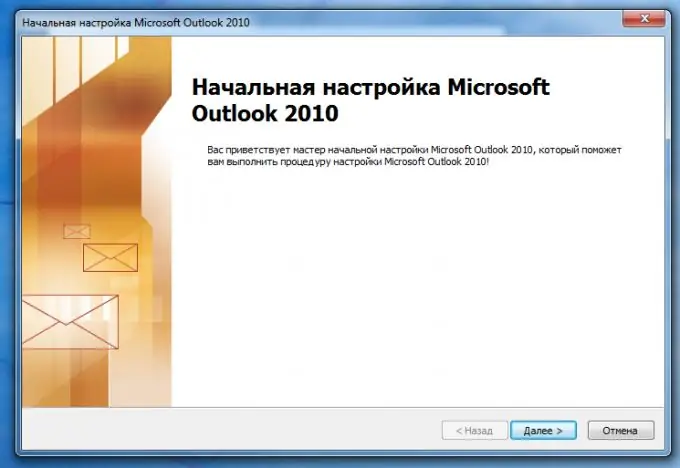
Step 2
Enter the name and address of one of the mailboxes. All other settings Outlook will most likely be able to do by itself.
But if Outlook was unable to determine the settings on its own, find them in the "Help" section of your mail service (links at the end of the article).
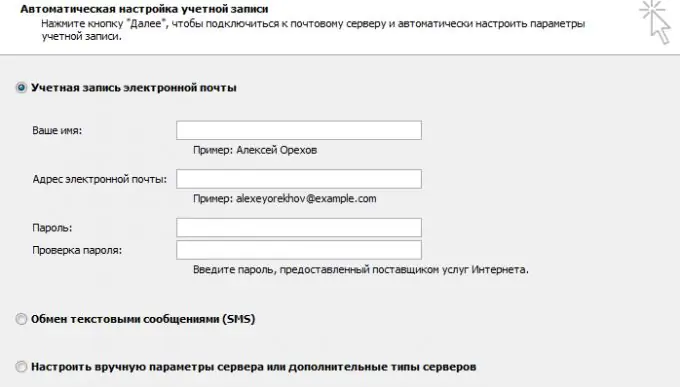
Step 3
Now it remains to connect the second mailbox. To do this, go to "File" - "Account Settings" - "Add" - "Next". We connect the mailbox in the same way as in step 2.
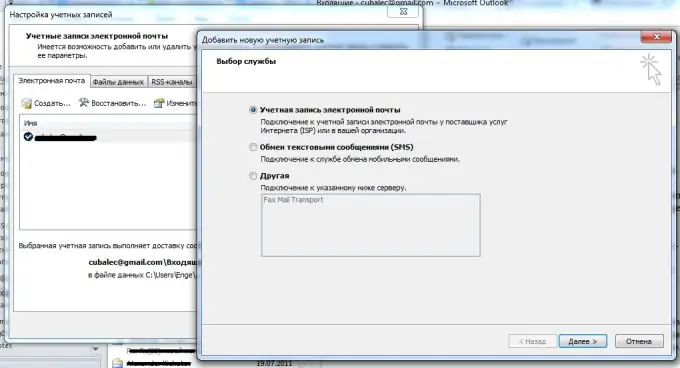
Step 4
Similar to transferring a file from one folder to another, transfer the entire old mailbox to the new one. Don't be surprised if Outlook slows down a lot - that's okay, just wait a while (maybe even a few hours). Eventually, all emails will be transferred to the new mailbox.






